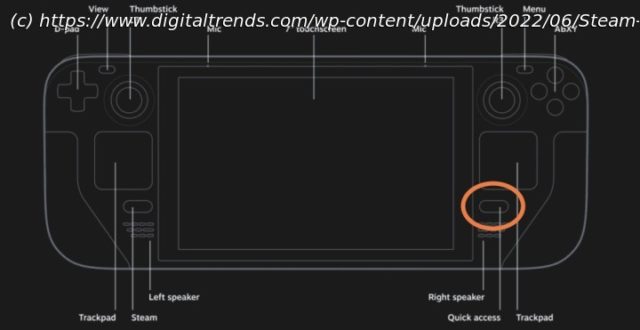The Steam Deck can work with a keyboard and mouse; all you need are the right settings. Here’s how to connect them and what you should know about the layout.
One of the best features of the Steam Deck is its varied controls, from face buttons, to joysticks, to touch controls. But there’s never a substitute for a full size keyboard and mouse, and fortunately, you can connect them straight to the Steam Deck. It supports wired and wireless connections, although you’ll need a USB hub if you want to use a USB connection.
Here’s what you’ll need to enable a keyboard and mouse on the Deck, plus which settings to keep an eye on to help get the performance you have in mind.How to connect a wireless keyboard or mouse to the Steam Deck
Step 1: Use a compatible wireless keyboard and mouse. Fortunately, the Steam Deck comes with unrestricted Bluetooth 5.0 support, which means it can work with all kinds of Bluetooth devices. If you want to pick up a new Bluetooth keyboard or mouse, we have your back with our guides to the best wireless keyboards and the best wireless mice.
Step 2: Make sure your keyboard and mouse are fully charged, turned on, and ready to pair with your Steam Deck for the first time. If either of them have pairing buttons or similar features, make sure they’re ready to go.
Step 3: You don’t need to switch to desktop mode to use a keyboard or mouse. Simply select the QAM button – the “…” button on the bottom right of the Deck.