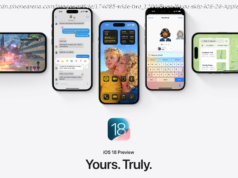Out of sight, out of mind.
The average person spends more than 3 hours a day looking at their mobile device, according to a report from Exploding Topics. And checking your smartphone can give you an adrenaline rush, which raises your heart rate, muscle tension and pulse, according to the University of Colorado Health. But hiding apps on your iPhone can help reduce your screen time since you won’t be able to quickly open them at a moment’s notice. Don’t worry, though — these apps will still be in your App Library if you want to use them later.
Apple introduced the App Library with the release of iOS 14 in 2020. This feature organizes your iPhone’s apps into categories, like Social and Entertainment, and keeps them off your home screen. However, note that your iPhone organizes these categories on its own, and you can’t reorganize your apps if you don’t agree with where they are placed.
Here’s how to hide apps from your iPhone’s home screen and how to access the App Library.Hiding apps on your iPhone
1. Tap and hold the app on your home screen until a menu appears.
2. Tap Remove App.
3. Tap Remove from Home Screen.
Now the app won’t be visible on your home screen, but it’ll still be accessible in your App Library. You can also hide multiple apps in quick succession.