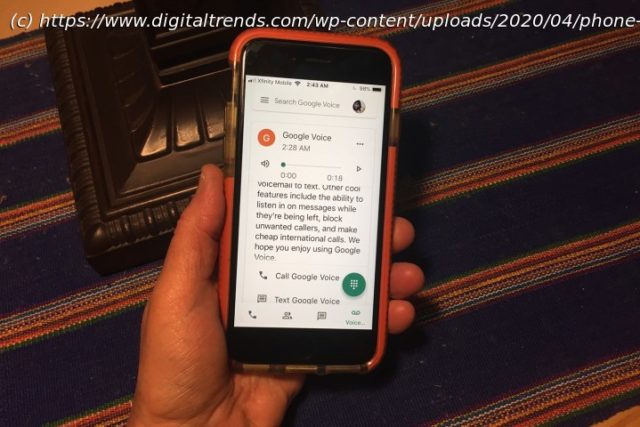Looking for an easy way to get a second phone number? Our handy guide will get you up and running with an alternative number for calls and texting in no time.
Although there’s a pretty good chance you already have a phone number on your smartphone, your primary number assigned by your carrier isn’t your only option for calling and texting. There are numerous free apps that can give you a second number you can use to do nearly everything your main phone line can.
This is a great way to protect your privacy in situations where you’d rather not give out your « real » phone number. A secondary number can be useful for dealing with telemarketers or when you may need to send texts and receive calls on behalf of a volunteer organization you work with.
Since nearly all of these free number apps work over an internet connection rather than your carrier’s voice network, they can also be a useful way to place and receive calls on a mobile device that isn’t cellular-capable, such as a Wi-Fi tablet or an older smartphone where you’d rather not pay for a plan.
Just keep in mind that these services aren’t a replacement for a normal mobile phone line as they can’t guarantee the same level of reliability, and, of course, they’ll only work when a network connection is available — either via Wi-Fi or your cellular data plan. If you’re looking at adding a second number for business purposes, you may want to consider setting up a second line with an eSIM if your smartphone supports it.
Nevertheless, not only are many second number apps free (although you may have to put up with some ads), but the best part is that they give you a bona fide telephone number that can be used to receive calls, place outbound calls with proper caller ID, and even send and receive text messages.How to get a free phone number with Google Voice
One of the most popular options for getting a free phone number is Google Voice. That’s partly because it’s a trusted name in a sea of options from lesser-known companies, but it’s also a service that’s been around for well over a decade now.
The downside is that while Google offers a paid version internationally for business customers, the free consumer version of Google Voice is still only available in the U.S.. It’s also only practical for setting up a second line, as you’ll need to link your account to an existing U.S. mobile number.
Step 1: Download Google Voice from the App Store or Play Store. Don’t be thrown off if you see the app is referred to as « Google Voice for Workspace » on the Play Store; the same app is used for both free personal and paid business Google Voice accounts.
Step 2: Open Google Voice and sign in with your Google account. Note that you must be using a personal Gmail account here; paid Google Workspace accounts can only use the paid version of Google Voice.
Step 3: Select Continue at the welcome screen to proceed.
Step 4: On the next screen, choose Search to find a number you want to use with Google Voice. You’ll be shown a few nearby locations to choose from. Select one of those or tap on the search field and enter another location or phone number to look for. Only U.S. numbers are supported.
Step 5: Once you’ve chosen a location, you’ll be shown a list of available numbers. Choose Show More to see additional options, and when you’ve found one you like, choose Select to continue.