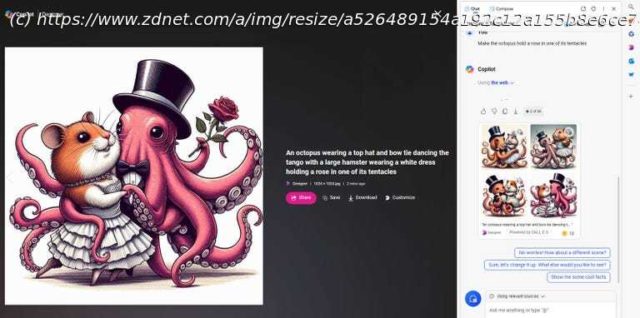You can describe an image you want created, edit it, save it, and share it, all without leaving the current page in Edge.
You can use Microsoft’s Designer tool to generate AI-based images from any web browser by visiting the dedicated website for Copilot or Designer. However, accessing Designer is quicker and easier via Microsoft Edge courtesy of an integrated sidebar.
Through the sidebar, you can directly launch and use Copilot or Designer to request images based on your descriptions. You can view the images in the sidebar and then open one in the main browser window to share, save, and modify it.
Let’s see how this tool works.
First, ensure you’re signed into Edge with a Microsoft or work/school account. In Edge, click the three-dot More icon in the upper right and select Settings. At the Profiles screen, choose the account you want to use and click the « Sign in to sync data » button. When done, click the Sync setting and turn off any items you don’t want to sync.
Next, make sure you’re running the latest version of Edge. Click the More icon again, go to « Help and feedback », and then select « About Microsoft Edge ». Any available update will automatically be downloaded and installed.
1. Access Copilot from the sidebar
Hover over or click the Copilot icon at the top of the Edge sidebar on the right, and the right pane for Copilot appears.
Hovering over the icon opens the pane in floating mode.