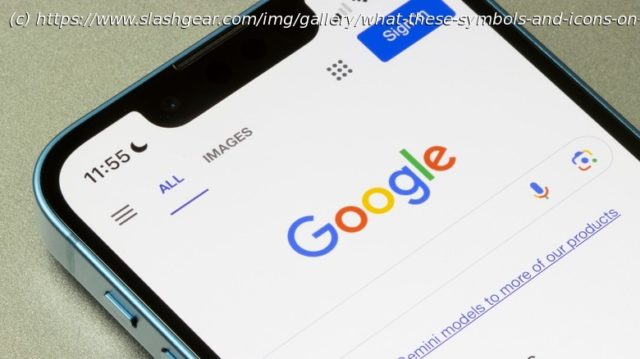Android phones are incredibly high-tech, with a number of symbols and icons displaying performance-related settings for battery use, Wi-Fi, and more.
Smartphones are capable of doing a lot of things that older mobile phones were never capable of. That’s not at all surprising given that the modern devices are essentially tiny powerful computers that can connect to the internet, record ultra-high-definition video, and be used to play high-quality games you’d usually expect to find on a console. Of course, with all the different features and services running, it can be difficult to keep track of everything a smartphone is doing.
Fortunately, the status bar that is available on smartphones can be a big help in giving you vital information about your device and its status. This element of your screen can tell you what type of internet connection you are using, your signal strength, the current date and time, and the percentage of battery power you have available. However, the small amount of real estate means that most of this information is delivered through small symbols and icons rather than text.
While this is fine most of the time, it can pose a problem if you don’t know what a particular symbol means. In addition to knowing the meaning of some important screen icons on iPhones, you’ll benefit from learning exactly what these mysterious Android symbols are trying to tell you.Data saver
The very nature of smart devices means that they are pretty much always connected to the internet. This allows them to carry out all sorts of tasks and allows services to run effectively, as they can download and upload data. However, there are times when you might not want to have the tiny computer in your pocket constantly accessing the web. This is usually an issue when people are not on unlimited data plans and are away from a Wi-Fi connection, meaning that saving data is necessary to avoid unwanted charges.
It’s relatively easy to save mobile data on Android and almost every smartphone has some sort of data saver mode to automatically reduce the amount of data that is used. That’s exactly what the above symbol actually denotes on an Android device, with it appearing at the top of the screen when Data Saver is turned on. The symbol is usually a slightly distorted circle with a plus sign inside it, although on Samsung may appear as a broken circle with up and down arrows
Data Saver is a Network and Internet setting that can be switched on or off. It effectively limits how apps on your phone can use data, with background data only being downloaded over Wi-Fi when the option is switched on. It is also possible to add exceptions to the Data Saver rules, giving certain essential apps the ability to still access data and work properly.NFC
Although you probably don’t think about it very much, your smartphone utilizes a technology known as Near Field Communication to perform many of its everyday functions. NFC technology is a wireless system that transfers data using radio waves across relatively short distances. While it cannot be used to send large amounts of information, it is useful for communicating between two NFC-related devices and quickly performing an action. You’ll know if NFC is enabled on your particular device when there’s a strange stylized « N » icon in the status bar. The icon can also appear as a white block with the letter appearing in black.
Most commonly, NFC is used to make contactless payments at terminals. Simply swiping your phone against the payment machine will trigger a connection that securely makes purchases with a stored credit or debit card. Of course, there are some other cool ways to use NFC on your Android phone. These include setting up custom routines that can be triggered with a tap of your phone and recording workouts in a gym when using certain equipment.
If you want to get rid of the icon, you can do so by swiping down from the top of the screen and clicking the NFC symbol. If that isn’t available you can find it in the full settings under « wireless settings », although this will mean that you can’t make contactless payments or other features that require the technology.