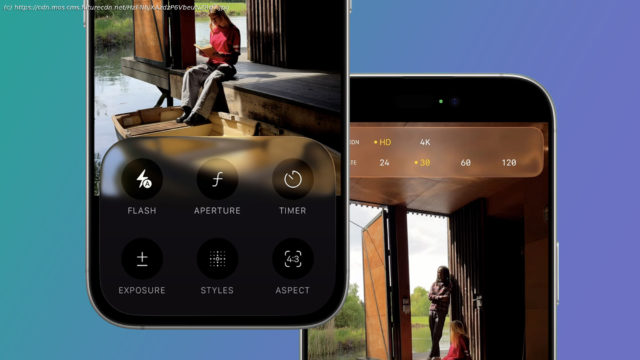Apple’s new Camera app is a sometimes confusing improvement
When Apple announced a big overhaul of the iPhone’s Camera app in iOS 26 back in June, I was very happy indeed. The current app in iOS 18 is a confusing mess, so a redesign was long overdue – and I’ve recently been test-driving the new Camera app in the iOS 26 public beta.
As TechRadar’s former cameras editor, I’ve experienced more than my fair share of annoying interfaces. And while Apple’s current Camera app is far from the worst offender, it does very much feel like my garden shed – with several years of clutter combined with no real attempt at organization.
Well, the good news is that Apple’s definitely rolled up its sleeves and attacked this redesign with relish. The Camera app looks very different, so much so that you’ll initially wonder where it’s tidied everything to. Overall, I’d call it a success so far, but with a few reservations.The likes1. The clean minimalism
First, the good news – the new Camera app in iOS 26 is much cleaner and simpler than the old one in iOS 18.
There are now fewer buttons to accidentally press and the consistency of the Liquid Glass redesign makes everything feel more cohesive and less confusing.
To help reduce accidental taps, Apple has opened up more space around the shutter button. Fortunately, the shutter still supports its usual shortcuts – hold and swipe right to shoot video, or hold and swipe left for burst mode. Fun fact: did you know the latter is called QuickTake, after Apple’s forgotten digital camera?
But perhaps the biggest improvement over the old Camera app are the new Liquid Glass menus.2. The pop-up menus
My least favorite feature of the current Camera app is its Camera Control menu. That’s the one you open by tapping the confusing shortcut arrow at the top of the screen, or by swiping up anywhere in the viewfinder.