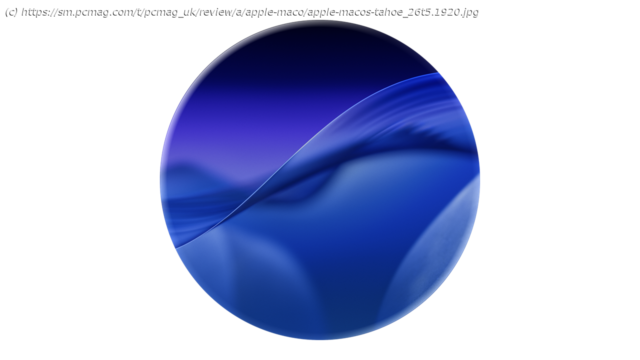Productivity meets transparency
Apple’s macOS Tahoe is by far the most stunning and convenience-rich upgrade to the company’s desktop operating system in the last decade. Between its radical Liquid Glass design overhaul and new customization options, you get far more control over how your system looks than ever before. Meanwhile, Apple introduces welcome calling and messaging enhancements, super-efficient keyboard shortcuts, and unprecedented Spotlight features that make it a productivity marvel. I have mixed feelings about some aspects of the Liquid Glass design, but the latest version of macOS is otherwise a terrific (and stable) success. Tahoe is an easy Editors’ Choice winner thanks to its flexible customization options, innovative productivity tweaks, and spectacularly uniform look.Can Your Mac Run Tahoe?
You can upgrade to macOS Tahoe on any silicon-based Apple desktop or laptop for free. The new version supports the M1 and M4 chips and everything in between. Alternatively, you can install Tahoe on a very few Intel-based models, specifically the 13-inch MacBook Pro (2020), 16-inch MacBook Pro (2019), 27-inch iMac (2020), or Mac Pro (2019). If your Intel-based Mac is an older model, you’re out of luck.
Tahoe will be the last macOS version to support Intel-based Macs. Apple has also warned developers that it will severely reduce the functionality of the Rosetta 2 emulation layer—the software that lets Intel-based macOS apps run under Apple silicon—for the version that comes after Tahoe. In other words, Apple is decisively moving away from supporting non-silicon Macs.What’s New in macOS Tahoe?
Here are the biggest changes in macOS 26 in order of importance:
Apple’s Liquid Glass software design ushers in an interface that is spectacularly more attractive—but with a few distracting details.
The iOS Phone app arrives on the Mac desktop. It includes a Hold Assist feature that lets you focus on something else while waiting on hold for an agent to take your call. The app will ring when it detects that someone is talking on the other end.
Many of the most useful phone features come to Tahoe. Live Activities, for example, can show you the arrival time of your rideshare.
Spotlight gains hundreds of helpful ways to help you search for data and perform complex actions.
The automated Shortcut feature gets new conveniences formerly available only to advanced users who were comfortable with the AppleScript scripting language.
Calls and Messages support live translation, meaning they will automatically translate what you say or type into the recipient’s language. Then, it will translate that recipient’s reply into your language.
Keep in mind that many of these features rely on Apple silicon hardware. Plenty more changes are worth getting excited about, too.Interface and Design: Liquid Glass Takes Over
The most spectacular change in Tahoe is the semi-translucent interface that Apple calls Liquid Glass. It takes many of its cues from the visionOS operating system that Apple’s Vision Pro mixed-reality headset uses. Everything is brighter and more colorful, and the design has the large rounded corners and vivid toolbars that Apple also applied to iOS 26. All the core apps get bright new icons, and the whole user interface looks more cohesive than before. For example, Apple color-coordinates the dock and toolbars with the colors of your desktop background. Otherwise, the macOS menu bar is transparent by default, leaving its icons floating over the desktop. I found this distracting, so you might want to switch this off.
Everything looks livelier than ever, but the new interface design means that sidebars and toolbars appear inside rounded, shaded rectangles within app windows. As a result, most windows look more cluttered than before, and the narrow border surrounding the app window seems like wasted space. I couldn’t find a way to tone these features down, and it seems at least possible that Apple designed Liquid Glass partly for the sake of gee-whiz marketing instead of improving ease of use and efficiency.
On the subject of toning things down, Apple finally makes it easy to tone down the blindingly bright blue folder icons that have been the default in macOS for many years. Now, I can apply any color I like, with an option to make folders lighter or darker depending on the time of day—when Apple resolves to change a feature, it doesn’t go halfway. This set of folder customization options outclasses anything available for any other desktop OS, either natively or via third-party software.
Not only can you specify the Folder Color, but you can also stamp individual folders with any of dozens of symbols and emojis to mark folders, much in the same way that macOS identifies the Application, Home, and other folders. Other design tweaks clearly aim to improve your productivity. For the first time, macOS includes an option to link a folder’s color to its color-coded Tag (the colorful dot to the left of a file or folder in Finder listings).
Liquid Glass comes with other interface changes, too. Widgets optionally move from the communications center to the desktop, and you can make subtle adjustments to their transparency and contrast settings. Some apps, such as Mail, get snappy new icons. Apps in general get rounded corners, while their sidebars gain a tint to match the color of your desktop background.
Fortunately, you can adjust related appearance options in the Settings app, but you can’t—and won’t want to—change the new spacious layout of apps like Messages and Contacts, in which horizontal lines separate items that used to crowd each other.
One of my long-standing annoyances with macOS was the lack of control over the menu bar. Often, an icon that an app automatically added to it would disappear behind my MacBook’s webcam notch or another app’s menu. Tahoe thankfully gives you the power to choose which icons appear here, but I’m disappointed that it still doesn’t have any convenient way to find hidden icons. I might still turn to the third-party Barbee or Bartender apps for their abilities to add a secondary, drop-down menu. Tahoe’s native options are a major improvement, but still incomplete.Calling and Notifications: More Parity With iOS
MacOS already includes the iPhone Mirroring capability, which displays your phone screen in a window on your desktop, meaning you can run most of your iPhone apps without leaving your Mac.