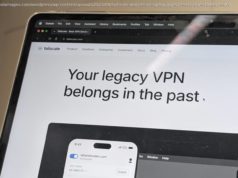Want to try out new macOS features before anyone else? Here’s how to download and install the macOS beta, developer and pubic versions, and what you should know.
Every year, Apple updates the Mac operating system. The current version of macOS is macOS 15.5, but development of macOS 26 (not macOS 16) is well underway.
Apple runs a beta program, which means developers and registered public testers can try out new features before they are released to the general public later in the year.
The beta process doesn’t stop with the full release of macOS in the fall. After macOS 15 Sequoia arrived on Macs in September 2024, development continued with new features rolled out every couple of months. The same will be true of the macOS 26 development cycle.
In this article, we’ll explain what you need to do to get your hands on a copy of the new beta of macOS 26, how to install it, and what you should bear in mind if you want to avoid problems. (If you would prefer to use the latest official release of macOS, here’s how to update macOS on your Mac.)
Update September 2, 2025: Apple released macOS 26 developer beta 9.macOS beta: Latest version
The most recent version of the macOS 26 Tahoe developer beta is beta 9. It was released on September 2, 2025.
Following WWDC 2025 on June 9, the macOS 26 developer beta is now available to download for those signed up to the program. The “macOS 26” name is part of a coherent annual naming system along with iOS 26 and iPadOS 26.macOS beta: Public beta release date
Apple released the macOS Tahoe public beta on July 24, 2025. Version 5 of the public beta arrived on August 25.macOS beta: Next beta update
New betas tend to arrive every one to two weeks, and more frequently as the full release data approaches.
The beta testing program will continue to run after the new macOS 26 software launches in September or October 2025, with Apple continuing to roll out new features. How to get the macOS beta
To get the developer version of the macOS 26 beta, you need to be running macOS Sequoia and be registered for Apple’s developer program, either having paid $99/£79 to enroll in Apple’s Developer program (here) or with a free developer account (follow the instructions below for how to register for that).
Alternatively, if it’s the public beta you are after, you just need to sign up for the Public Beta program on Apple’s beta webpage, sign the NDA, and enroll your Mac. Details of how to do that are below.
As long as you are a registered developer or enrolled in the public beta program, when the relevant macOS Beta becomes available, it will also show up on your Mac.
Before you download the beta, a few warnings:
We strongly advise that if you aren’t a developer, you don’t download the developer beta.
We also strongly recommend that you back up your Mac before you upgrade to the macOS beta.
We recommend that you do not run the macOS beta on your primary Mac; ideally, run it in a separate volume. This should minimize any risks to you. How to get a free Apple developer account
If you just want a free Apple Developer account so you can access the beta, you can get this via Xcode or the Apple Developer app in iOS. Here’s how to do it via the Apple Developer app on an iPhone:
If you wish to actually publish applications to the App Store or receive support, you’ll need to pay $99/£79 per year for a paid account. You can compare the free and paid accounts here.How to register for the macOS public beta
The macOS public beta is accessible to anyone with a valid Apple ID.
To register, go to the Apple Beta Software Program page.
Select the “Sign Up” option.
Sign in using your Apple ID.
Follow the on-screen prompts to complete the registration process.
Enrol the Mac you wish to run the beta on via this Apple page. How to download macOS betaDo I need the macOS Beta Access Utility?
Only if you are running macOS Ventura 13.3 or earlier.
Apple changed the way it delivers betas in Ventura 13.4. If you aren’t yet running that version of macOS you will need to download the macOS Developer Beta Access Utility or macOS Public Beta Access Utility in order to download betas.
If you were already running an earlier macOS Public Beta you’ll find the new macOS beta as an upgrade via Software Update. Just click on Upgrade Now. You may have to update to the latest version of your current beta before you can do so, if not follow the steps below to get the beta access utility.
Once you are running the beta, the updates will come through to your Mac automatically; you just need to click to install. FAQ Who can run the macOS beta?
Anyone can run the macOS beta, but to do so, you do need to register for either the developer beta, the pubic beta, or both.