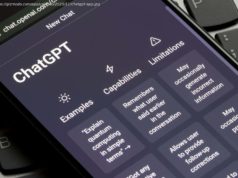Whether or not your Windows 10 computer is eligible for a Windows 11 upgrade, there are a few ways to jump to Microsoft’s newer OS without paying for it.
Since Microsoft is due to end formal support for Windows 10 on Oct. 14, now is a good time to consider upgrading to Windows 11.
If your Windows 10 computer meets all the necessary requirements for an upgrade, there are a number of ways you can get the newer operating system for free. If your PC doesn’t officially support Windows 11, Microsoft would encourage you to buy a new PC. Before you rush to Best Buy, however, check out how to sneak past the update requirements with a third-party utility. (You can also eke out an extra year on Windows 10 with these workarounds.)Check for Compatibility
Microsoft has strict Windows 11 upgrade requirements. To qualify, your computer needs Trusted Platform Module (TPM) 2.0 support, Secure Boot enabled in the BIOS, and a supported processor model. The TPM restriction is especially onerous since it puts many older Windows 10 PCs out of the running. Thankfully, Microsoft’s PC Health Check tool makes it easy to know if your PC is compatible.
By now, your machine should have it installed by default, but you can go to the PC Health Check support page to view the system requirements and download it. Once you’ve installed the program, click Check now inside the app to see if you qualify. If your computer is compatible, a message tells you that your PC meets Windows 11 requirements.Check for the Update
Windows 11 has been accessible for some time as an update on compatible Windows 10 systems, so your next step should be to see if it’s already available on your PC. In Windows 10, go to Settings > Update & Security > Windows Update and click the Check for updates button. If Windows 11 is waiting, you can then install it directly as an update.Download With the Installation Assistant
If Windows 11 isn’t appearing as an update on your PC, you can still install it through Microsoft’s Windows 11 Installation Assistant. Browse to the Download Windows 11 page, click the Download now button under the Windows 11 Installation Assistant section, and run the Windows11InstallationAssistant.exe file.
Click the Accept and install button, and your Windows 10 PC will be upgraded to Windows 11. You should be able to use your PC during the download and installation.