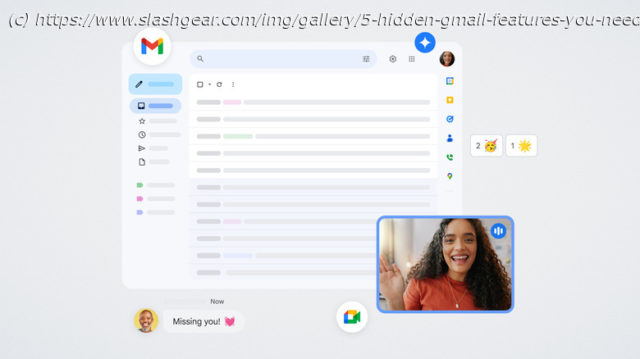Take control of your Gmail workflow with smart hidden features that make managing mail simpler, faster, and stress free.
While there are a ton of free Gmail alternatives for every type of user, we’d hazard a guess that the vast majority of people will go to the grave with Gmail as their main provider — assuming Google doesn’t send Gmail to the Google graveyard of products it has killed, too. Like many of us, it’s the service we grew up with and tied all of our accounts to, for better or worse. Might as well live with it, and if we’re going to live with it, make the most out of it. Lucky for us, Google continues to roll out intuitive features that will probably keep it as the dominant email service for years to come, despite being a completely free service with a generous amount of storage for emails. Unlucky for us, a lot of those features hide just an inch under the surface and thus don’t get the appreciation they deserve. Turning them on takes a few seconds and could completely change your experience for the better.
We’ve previously covered other hidden Gmail features like how to unsubscribe from emails or how to recover deleted emails. Here we take a quick look at a handful of hidden features that most people can benefit from. We’re going to go in assuming you’re using the browser version of Gmail rather than an email client or the app; these same settings will need to be activated differently in your client and on Android and iOS. Try these five features and make your Gmail just a bit more useful.Turn on the reading pane
For years, most email clients like Microsoft Outlook and Thunderbird have shown the email list on one side and the current open email on the other. The browser version of Gmail, for whatever reason, only shows the email list by default. Clicking on an email then takes you to that email full screen, forcing you to press the back button if you want to look at the list again and choose another email. Naturally, this is not a productivity-friendly way to manage correspondence. Changing one setting gets you a reading pane just like in almost any other email client or app.
Look for the gear icon to open the Settings sidebar and scroll down to the section labeled « Reading pane. » Most people will want to enable « Right of inbox », which puts the current open email on the right half of the screen. Otherwise, « Below inbox » splits it horizontally. And, voila. You can drag the center bar to give more space to the email or the email list.
While you’re still in the Quick settings sidebar, we recommend making a few extra changes to further customize this new email reading view to taste. Consider changing the density from « default » to « compact » so you can pack more emails onto your screen. Inbox type can show you only important, unread, starred, or priority emails at the top, or you can set up multiple inboxes in the same space. Lastly, you can make the bland email view a bit more chipper with the theme settings, including your own personal photos if you like. In the same section, look for « View all », then « My photos », then find a Featured photo or add one that’s stored in your Google Drive.Schedule sent emails (and snooze incoming ones)
Scheduling emails is one of those features that once you start to use it, you can’t live without.