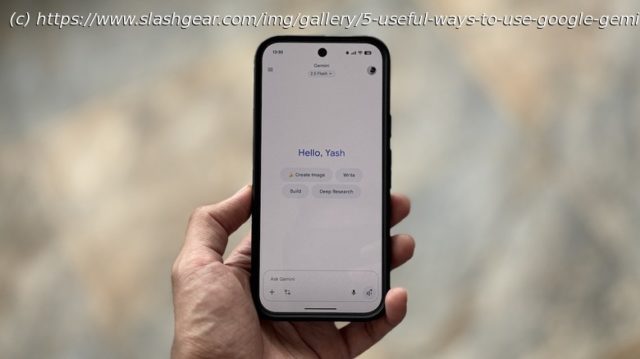Competition is fierce in the AI space, and perennial industry leader Google is putting its best foot forward in artificial intelligence for mobile.
AI assistants are becoming increasingly more capable, helping simplify a range of everyday tasks that’d otherwise require a lot of time and effort. You may already be using some of them on your computer to improve writing, summarize content, generate images, or write code. However, these AI assistants aren’t limited to computers. They can be equally helpful on a mobile phone.
While various AI assistants are available for download on the Play Store, your Android phone will likely have Google’s Gemini as the default digital assistant. Gemini is a powerful AI assistant with multimodal capabilities, meaning it can process multiple types of data, such as text, images, audio, and video. It’s also one of our underrated Google apps you should use on your Android device. iPhone users can also use Gemini AI by downloading the Google Gemini app from the App Store, though you may not get the same experience due to a lack of integration.
But what exactly can you use Gemini AI on your phone for? Aside from basic tasks, such as brainstorming, reasoning, and image generation, there are several other practical applications, like booking a flight. We’ve already covered how you can unlock new functionality on your phone using Gemini AI extensions. Now, we explore five useful ways to use Gemini AI on a phone without needing extensions.Analyze PDFs and documents
Going through long PDFs and documents manually can often feel like a chore. Gemini AI saves you the trouble, helping analyze them in far less time and with minimal effort. While this can be useful for students who want quick summaries or key takeaways in long academic papers and working professionals who need to extract specific information from business reports or presentations, anybody can benefit from it to summarize, get insights, or make sense of their documents. The best part? Gemini AI is context-aware. As such, you can ask it questions related to the document, and it’ll answer accordingly.
Analyzing documents with Gemini AI is easy. First, open the Gemini app on your phone and tap the « + » button. Select « Files » if the document is stored locally on your phone, or « Drive » if it’s present on Google Drive. In the case of the latter, you’ll need to connect Gemini to Drive first by following the on-screen instructions. Alternatively, if you select Files, it’ll open the file manager. Navigate to the appropriate folder and select the document or PDF you want to analyze. Wait for the upload to finish. Once done, type your query or request and hit the send button. Alternatively, you can tap any of the relevant suggested actions to perform them.