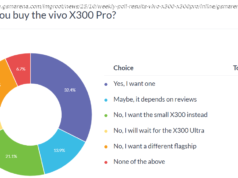Unlock Windows 11’s hidden features, get the most out of AI tools, and customize your PC like a pro with these game-changing tips.
The Windows 10 era is over, so it’s time to upgrade to Windows 11, if you haven’t already. Though change might breed trepidation, we expect you’ll be happy once you make the move to our Editors’ Choice-winning desktop operating system. Our favorite tips and tricks can help you get the most out of your new system. From tapping Copilot AI to personalizing the taskbar to projecting your PC to setting up widgets, our list will turn you into a Windows 11 guru in no time at all. Microsoft is always refining and updating Windows 11, too, so we’ll continue to update this story with new and exciting pointers.1. Realign the Start Button
If you’re new to Windows 11, the first thing that jumps out at you is the placement of the Start button. Long located in the lower-left corner of the screen, it’s now centered with the rest of the icons on the taskbar. But don’t worry, you can change it.
Right-click the taskbar and open Taskbar Settings. From the Taskbar Behaviors drop-down menu, change the Taskbar Alignment to Left.
Your taskbar icons move to the left, and the Start button goes back where it belongs. For more on personalizing the Windows 11 taskbar, check out our guide.2. Get AI Assistance With Copilot
Need to write a recommendation but don’t know where to start? Have to spruce up the tone or grammar of an email? Or maybe you need a goofy image to spice up your newsletter. Copilot can help you with these things and more. Get to it by clicking the colorful, swirly icon on the right end of the taskbar or typing Windows Key-C.
You can also now summon Copilot with the « Hey Copilot » wake word, like you would a smart speaker. Once you do, you hear a chime, and a convincingly human-sounding voice stands ready to answer any question you ask. Copilot is far smarter and more helpful than legacy voice assistants like Alexa and Google Assistant, though it doesn’t (yet) allow you to control smart home devices. Copilot maintains your conversation’s context, so you don’t have to keep repeating yourself to refine results.
One of Copilot’s coolest, most unique features is Copilot Vision. This can point to parts of your screen to help you with completing a task in any app, including a complex one like Photoshop, while talking you through the process. Future updates will let you interact with it via text in this context, too.
Otherwise, Copilot can write code, summarize a web page or PDF, and write a poem on a topic of your choice. Drag an image file onto it or select an area of the screen for it to explain. Copilot Daily is a custom, AI-generated podcast to get you caught up with the day’s happenings and fun facts. We have loads of advice on what to try with Copilot if you’re new to this particular AI chatbot. Microsoft has been adding new Copilot features at a steady pace, so keep an eye on our coverage for the latest. Known capabilities that will be coming to Copilot include Mico, an animated visual representation of your AI friend, and multi-user access for group projects and research.3. Customize the Quick Settings Panel
Windows 11 separates the Quick Settings that appear in the Action Center in Windows 10 from that panel’s notifications. Click the area of the taskbar that has Wi-Fi, speaker, and battery icons to open a menu that lets you control Wi-Fi, Bluetooth, projection to an external display, airplane mode, battery-saver mode, and more. As of the 24H2 update of Windows 11, you can no longer add or remove items (unless you’re the type who likes to dig into the registry). Instead, the panel scrolls up and down to reveal all options, and you can place them to taste by clicking and dragging with your mouse cursor. Bonus tip: If you’re using a Surface PC, you can switch between the gorgeous « Enhanced » mode and the standard sRGB color mode in this panel.4. Create and Manage Multiple Desktops
Microsoft replaces the old Task View button with a redesigned icon on the taskbar, which makes it easier to create and manage multiple desktops. Just hover over the icon to see any open virtual desktops or create a new desktop. You can then rearrange these desktops as necessary and drag apps from one desktop to another.
You can use different wallpapers for each virtual desktop to better differentiate them. Right-click on the desktop, choose Personalize > Background, and then pick a distinct image. Note that this works only for the Background choice, not for Themes. If you choose a Theme, it applies to all virtual desktops. After applying a theme, however, you can change the background of each desktop. If you do, you see a cool cross-fade effect between the two backgrounds when you switch between them.5. See Information at a Glance With Widgets
While Windows 10 dabbled in widgets, Windows 11 goes all in. A new Widgets icon on the taskbar lets you check the weather, complete tasks on your to-do list, manage your Outlook calendar, read the latest news, see the latest sports scores, track stock prices, or watch nearby traffic. You can customize the widgets to suit your needs, rearrange them on the page, and manage your newsfeed preferences through Microsoft Start. You can also add third-party widgets to the panel, including those from Facebook Messenger and Spotify. It’s possible to personalize the widgets on your lock screen now, too.6. Learn New Ways to Snap Your Window Layouts
Microsoft has supported snap-and-resize since Windows 7, but it gets a boost in Windows 11 with Snap Layouts. You can still drag windows to the sides and corners for half- and quarter-screen layouts, but Windows 11 adds a hover menu over the Maximize button that offers layout options. You can choose one large window on the left and two on top of each other on the right, or three in a row, for example. Your choices depend on the size of your display. The feature continues to get updates with more layout options and thumbnails for running apps in the layout choices.
Click to select your preferred formation and then move your apps into place. You can turn off this behavior in Settings. Some keyboard shortcuts let you quickly snap windows, such as Windows Key-Left Arrow, to snap a window to the left half of the screen. 7. Connect Your Phone for Texts, Calls, and More
Windows 11’s Phone Link app lets you wirelessly connect your smartphone so that you can see any phone notifications on the PC, reply to text messages, and make calls.