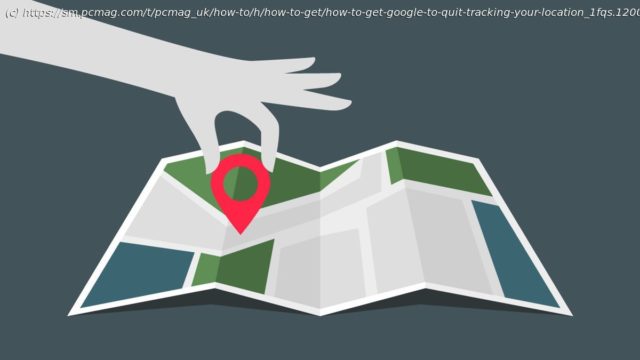Here’s how to turn off Google’s tracking abilities for Google Maps and other services on iOS, Android, and the desktop.
Where you go, Google goes. Google Maps in particular keeps track of every step you (and your smartphone) take and archives that activity in your Google Timeline. It might seem like a walk down memory lane, but it can also leave the door to your privacy wide open. With Timeline, Google Maps can show you where you’re going and where you’ve been. There might even be photographic evidence, since Timeline syncs with any shots uploaded to Google Photos. You can also share your location with anyone in real time on iOS and Android. If you’d prefer to keep your whereabouts private without completely ditching Google, you can remove your location history and tell it to stop following you. Here’s how. Stop Location Tracking Your first order of business should be to turn off Google’s location tracking from the My Activity dashboard. Here you can view and control web and app activity, location history, and YouTube history for your Google Account. Click Location History. Google automatically tracks where you go with your devices, even if you don’t have a specific Google app open all the time ( on iOS, you can opt to only have location services enabled while an app is running; more on that below). Shut this down completely by flipping the switch next to Location History to off. Click Devices on this account to see which devices are linked to the account and disconnect those you don’t want tracked. If this is too severe, Google lets you choose how long the company will hold on to your data. The first time you turn on Location History and Web & App Activity, you’ll see that deletion after 18 months is the default, though you can change that. Under Location History, choose Auto-delete. From the pop-up window, select Auto-delete activity older than and choose 3,18, or 36 months. (There’s also the Don’t auto-delete activity option here.) Remove Data From Google Maps Timeline You can also manually remove specific data from your Google Timeline. Click Manage activity from the Location History page to view a map with all your account’s location data. You can also open Google Maps, tap the hamburger menu in the top-left corner, and select Your Timeline. The best place to start is the date filter, which allows you to narrow results down by year, month, and day.