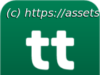Google’s parental control app for Android and iOS is a freebie, but don’t expect too much here.
Google Family Link is a free Android and iOS parental control app which covers the child-protecting basics, but not much else. It provides easy access to content filtering settings in Google apps like Search, Chrome and YouTube (via its Restricted Mode), for instance, but Family Link doesn’t otherwise try to block unsuitable web content. App management is a little more capable, with options to manually disable unapproved apps, block new installs until you’ve approved them, and (probably the highlight) manage in-app purchases. But there’s no customizable app blocking based on rating or category, and you can’t limit the use of specific apps by time in the way you can elsewhere. Screen time scheduling is basic, too, and mostly about setting daily time limits and a bedtime. A remote locking option enables disabling your child’s device from your own, which might be useful, but there’s no built-in way your child can ask for extra time. There’s a device locator, too, but it’s equally limited. You’ll see the most recently logged location on a map, but there’s no geofencing support, no option to define zones and get alerts when your child arrives or leaves. It seems unfair to complain when Family Link is entirely free, though, and Google is at least refreshingly honest about what you can expect. There’s none of the usual overselling and exaggerated claims, and even Family Link’s Google Play page warns that: ‘It does not make the internet safe. Rather, it is intended to give parents choices about how their kids use the internet, and encourage conversations about internet use.’ Setting up parental controls can be a nightmare with some apps, but Google Family Link does a good job of simplifying the process. You don’t have to figure out whether to install the parent’s or the child’s app first, for instance, then get into a lengthy configuration process on one, before moving on to the other.