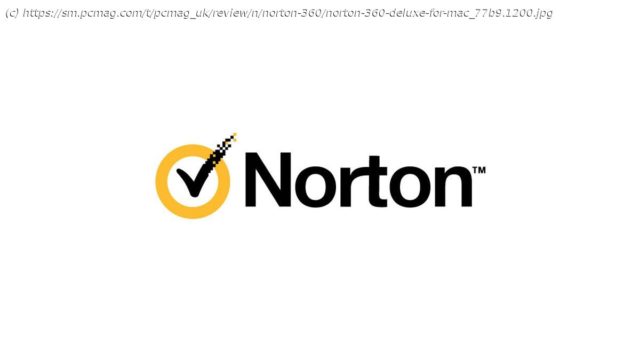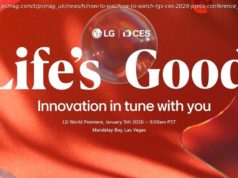A sweet security suite for your Mac
Some Mac antivirus products focus solely on protecting macOS devices against viruses and other types of malware. Others, like Norton 360 Deluxe (for Mac), represent the macOS manifestation of a multi-platform product. Norton’s macOS edition doesn’t have every feature you get on Windows, but it’s much more than a simple antivirus. It includes a firewall, exploit prevention, and a file cleanup scanner, as well as full-featured VPN protection. You can use your licenses to protect up to five macOS, Windows, Android, or iOS devices. Norton 360 Deluxe costs more than a simple Mac antivirus, but it’s well worth the price. How Much Does Norton 360 Cost? You pay $104.99 per year for a Norton subscription, which lets you install protection on up to five macOS, Windows, iOS, or Android devices. Intego costs nearly as much, though its $99.99 list price only gets you three licenses. However, both Norton and Intego offer more than simple antivirus protection. Norton’s price looks particularly good when you consider that it includes five licenses for Norton Secure VPN, which lists for $79.99 per year. A Norton AntiVirus Plus subscription can also be used to install protection on your Mac, but it’s not a good deal. Protection on macOS is exactly the same as Norton 360, but without the VPN, and with just a single license. You pay $59.99 per year for that subscription, with no volume discounts. The low end of the price range for Mac antivirus products is precisely zero. You don’t have to pay a penny for Sophos, Avast, or Avira Free Antivirus for Mac, for example. As with Windows antivirus, the most common single-license yearly price for a commercial macOS antivirus is $39.99, and several products, including Kaspersky Internet Security for Mac, offer three licenses for $59.99. That same $59.99 per year lets you install McAfee antivirus on all the macOS, Windows, Android, and iOS devices in your household. There’s quite a spread here, both in pricing and in what you get for the price. Which macOS Versions Does Norton Support? A ridiculous number of Windows computers still run antique versions of the OS, including the defunct Windows 7. Old versions are much less common on Macs, as most Mac users keep up with the latest iteration. Norton supports the current macOS plus the two previous versions, so now that Monterey (12) is out, you’ll need Catalina (10.15) or better. Trend Micro Antivirus for Mac requires Mojave (10.14) or better. Those stuck on an outmoded Mac operating system, perhaps due to antique hardware, should probably consider Intego, which extends support back to 10.9 (Mavericks), or ProtectWorks AntiVirus for Mac, which works with 10.8 (Mountain Lion) or later. Signup and Installation As with many modern security programs, you manage your Norton subscription online. You create your Norton account (or log into an existing account) during the purchase process. You can then download and install Norton protection on your Mac or email a link to install it on another device. Like Intego Mac Internet Security X9, Norton requires a reboot to complete the installation. All the other Mac antivirus utilities I’ve evaluated install without a reboot. The Norton 360 name reflects an emphasis on omnidirectional protection for your devices, your identity, your data, and more. You manage this protection through the My Norton dashboard. Here you can see all the security elements: Device Security, Dark Web Monitoring, Secure VPN, Password Manager, Parental Controls, and Cloud Backup. I’ll cover these in detail below. Right after installation, an optional tour walks you through the high points. Don’t be deceived by the presence of Cloud Backup in the list. While you can access backups from your Windows devices online, there isn’t a component to back up files from your Mac. Likewise, you can click to manage Parental Controls online, but there’s no local agent to enforce rules on the Mac. Dark Web Monitoring is a wholly online service, so it doesn’t matter what platform you’re using. Norton 360 Deluxe doesn’t include a LifeLock subscription the way Norton’s higher protection tiers do, but the Dark Web feature does get some information from LifeLock. I cover these alerts in detail in my full review of Norton 360 Deluxe. Clicking Device Security brings up the familiar local protection window. As with the previous edition, it has a white background with a security status indicator occupying the top part of the main window and five green icons across the bottom: Security, Scans, LiveUpdate, Clean, and My Norton. Here again, Norton offers a quick tour for first-time users. Clicking My Norton takes you back to the dashboard, as on other platforms. When you click one of the other icons, its details and settings slide in from the side to replace the status indicator. It looks a lot like the Device Security component in the Windows edition. Norton also prompts you to install its protective extensions for Chrome and Firefox. These include: Safe Web, which keeps you away from dangerous and fraudulent sites; Safe Search, which suppresses dangerous links in search results; Norton Home Page, which puts Safe Search front and center; and Password Manager, which I’ll discuss below. Safari just gets Norton Safe Web Plus. As in the Windows edition, Norton nearly automates the process of installing extensions for Chrome and Firefox. You just sit back and click to permit the installations. According to the product’s documentation, SafeWeb protection on Chrome and Firefox has been upgraded to block a wider variety of threats. These include “malicious redirects, formjacking, and cryptojacking attacks.” It also warns when you visit common remote desktop services, as these can be used by fraudulent tech support scammers. Between its full malware scan and real-time protection, Norton should take care of any malware attack, but on the off chance it doesn’t, the company’s Virus Protection Promise kicks in.