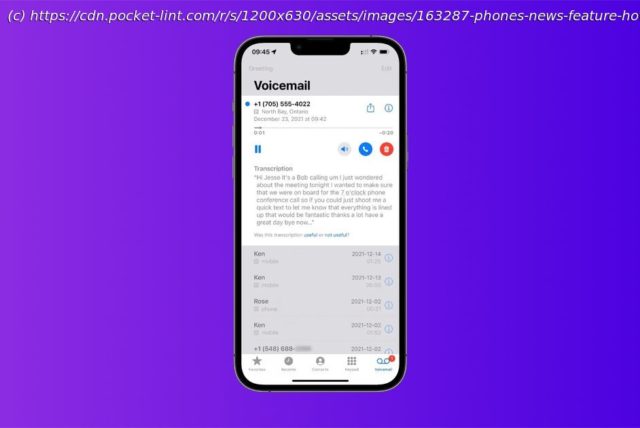If you’re curious about visual voicemail, including how to set it up on your iPhone, here is everything you need to know.
Why you can trust Pocket-lint
(Pocket-lint) – If you’re a new iPhone user, you may be wondering how voicemail works on your new phone. Apple calls its voicemail feature in the iPhone’s default Phone app « visual voicemail ».
Compatible with select carriers, visual voicemail shows an actual visual list of your messages. You can choose which to play and delete without having to listen to them all. You can also see transcriptions (in some English-speaking countries), which means your messages are transcribed into text. If you’re curious about visual voicemail, including how to set it up, here is everything you need to know. How to set up voicemail on iPhone First time setting up voicemail
The first time you tap Voicemail in the Phone app, you’ll be asked to create a voicemail password and record your voicemail greeting.
POCKET-LINT VIDEO OF THE DAY
Open the Phone app and tap the Voicemail tab.
Tap Set Up Now.
Create a voicemail password.
Choose a greeting: Default or Custom
If you choose Custom, you can record a new greeting. How to play and delete voicemails on iPhone Siri
To play, share, or delete a voicemail message, you can simply ask Siri something like: “Play the voicemail from Maggie ». Phone app
You can go to Voicemail in the Phone app on your iPhone to fully manage your messages.