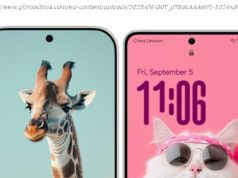Discover the most useful Linux desktop apps which you can benefit from today.
While everyone knows that most Linux distributions (distros) are free to download, not everybody is aware that you also have access to thousands of cost-free applications through your operating system’s package manager.
Many of the more user-friendly distros will come with a selection of software preinstalled to help you get started, but there are many more apps out in the wild, under continuous development.
In this guide we’ll highlight 10 of the best desktop applications for Linux. All of these programs can be installed either via the command line or by using a graphical frontend to your package manager – such as Synaptic, which we’ ll cover in the very next slide.
While some Linux distros like Ubuntu come with their own flashy app stores, none are as quick and easy to use as Synaptic, which simply serves as a graphical frontend for the ‘apt-get’ command line utility. You can install it on any Debian-based Linux distro such as Ubuntu or Linux Mint.
Browse categories of apps such as ‘Games and Amusement’ using the pane on the left-hand side. Click the box next to an app name to mark it for installation (or uninstallation) then click the Apply button at the top to affect your changes. All the programs covered in this feature can be installed via Synaptic.
VLC is most commonly known for being a media player, although it does much more. When installed, it downloads codecs for virtually every kind of audio or video file, meaning you’re unlikely to ever have playback issues again. The software can also play DVDs.
You can use VLC to clip video files and even convert them from one format to another – from AVI to MP4, for example. The media player client can also act as a server, allowing you to stream media from one device to another (see our guide on this here) .
Firefox is the default web browser for a number of Linux distros such as Ubuntu and Linux Mint. The browser’s simple and fluid interface is one of its many attractions. Firefox will play YouTube videos right off the bat, and can download plugins to play other formats for you. The browser also updates itself from the get-go, meaning you always have the latest version.
Firefox supports a number of extensions to enhance your web experience, and you can customise the browser further via the Mozilla add-ons page, where it is possible to install a colourful theme.
GIMP (GNU Image Manipulation Program) is a free image editor. It can be used to edit and retouch images by resizing, adding layers and other special effects. You can access these via the handy toolbox or dropdown menus. See our guide on how to use GIMP here. The GIMP website itself also has a great selection of tutorials.
If you’re accustomed to Adobe Photoshop, it may take some time for you to adjust to GIMP’s interface, but it can do almost everything professional image editors are capable of. You can even add certain Photoshop plugins to GIMP.
By default the program takes up less than 100MB of space, which is another considerable benefit, particularly for those short on storage.
While many Linux distributions already come with a BitTorrent client, Deluge stands out as a lightweight yet fully-featured app for downloading your files.
The interface is extremely easy to master and can be enhanced by a number of excellent community supported plugins which do things such as shut down your machine when a download completes.
You can even set up Deluge so that it can be accessed via a web interface from other devices, allowing you to download files to your home computer when you’re away.
Thunderbird is a free and powerful email client. The setup wizard guides you gently through the process of either creating a new email address or setting up your existing one. Mozilla’s database contains email settings for all common providers, and you can add as many email accounts as you wish.
Like Firefox, Thunderbird can be enhanced by add-ons, such as themes to make it more colourful, or better ways to sort your Mail folders. The most useful of these is undoubtedly the Lightning extension which adds a fully functioning Calendar to the email client. We’ ve got an in-depth review of Thunderbird right here.
LibreOffice is nothing less than a full-blown office suite, on a par with commercial alternatives like Microsoft Office. While the interface may look rather basic, this product has some extremely advanced features.
The LibreOffice word processor Writer, spreadsheet software Calc and presentation app Impress are preinstalled in Ubuntu and most of its derivatives. The suite also includes three less well-known apps – Draw, Math and Base – which are used for editing vector graphics, composing mathematical formulae and managing databases respectively.
While LibreOffice uses the ODF (Open Document Format) by default it can open and save Microsoft Office compatible files too. Read our full review of LibreOffice here.
Pidgin is an instant messaging program which allows you to connect to multiple chat networks at once. At the time of writing these include AIM, Bonjour, IRC and Google Talk to name but a few. Sadly Facebook chat is no longer available since the social network dropped support for the open XMPP messaging protocol.
Pidgin can be enhanced by installing third-party plugins. Some of these allow you to connect to other chat networks such as Skype, while others can be used to protect your conversations, for example the OTR (Off the Record) messaging plugin.
Although Linux machines can’t be affected by viruses designed to infect Windows, your PC can accidentally forward harmful files to other computers, for example in an email attachment. And these days, there are even some incidences of malware aimed at Linux systems.
The antivirus scanner ClamAV provides some peace of mind, as it can detect many types of malware. It’s often used on mail servers but will run happily on your desktop system if you want to scan files or folders.
By default ClamAV can only be used from the command line, but you can use Synaptic to install ‘clamtk’ and ‘clamtk-nautilus’ to allow you to scan your system and individual files with a few clicks of your mouse.