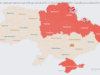The latest build of Windows 10 for Insiders in the Skip Ahead program is now testing a feature that forces links in Microsoft Mail to open in Edge.
On Friday, Microsoft released a new build of Windows 10 for Insiders in the Skip Ahead program: Build 17623. It’s an early taste of Redstone 5, the company’s next big update for the operating system planned for the fall. Buried down in the general changes/improvements/fixes list is an alarming entry stating that Microsoft is now testing a feature that automatically opens Microsoft Edge when you click on a link within the Windows Mail app, regardless of what browser you have set as the default.
Microsoft wants feedback from the Insider community, but the response may not be pretty. Forcing customers to use a specific web browser may not sit well, as the move could indicate that the company is intent on stringing its Windows 10 apps together to lock out third-party solutions. Choice is important, and this “test” feature seemingly removes that option in the name of “security” and “battery life.”
“[Edge] provides the best, most secure and consistent experience on Windows 10 and across your devices,” the company states. “With built-in features for reading, note-taking, Cortana integration, and easy access to services such as SharePoint and OneDrive, Microsoft Edge enables you to be more productive, organized and creative without sacrificing your battery life or security.”
Outside the worrisome linkage news, the new build introduces the High Efficiency Image File format to Windows 10 and the Photos app. HEIF is an image file format that supposedly crams more information into one image than a JPEG file. It can even contain HEVC-encoded images and image sequences. The drawback, for now, is that Insiders cannot edit HEIF images with this build.
“This version of the Photos app has been updated for RS4 and RS5 to support viewing the primary image inside a HEIF file and to guide the install of dependencies like the HEIF and HEVC media extensions from the Microsoft Store,” the company states. “Once installed, these media extensions enable HEIF viewing in Photos as well as thumbnails and metadata in File Explorer.”
On the gaming side, Build 17623 introduces “safe” means for disconnecting an external graphics card from your PC’s Thunderbolt 3 port. Merely locate the “Safely Remove Hardware and Eject Media” icon and click to eject the external GPU. If a game or some other application is currently using the card, then you’ll see a prompt to close the software before ejecting the GPU from your system. Naturally you won’t see any dialog if software isn’t accessing the external device.
On the security front, Windows Defender Application Guard (WDAG) on the Windows 10 Enterprise edition sees an improvement in its launch time via a “lighter and faster” start process. Users can also now toggle on the ability to download files from within this feature into a folder created in the Downloads folder on the host machine. Microsoft provides instructions on how to use this new feature here.
Finally, this latest build includes a long list of changes, improvements, and fixes. These include two fixes addressing a problem that caused low framerates on Windows Mixed Reality headsets.