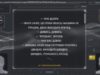The iPhone we know and love has changed.
Where did the battery percentage go? How do I reset it? Remind me how to turn the darn thing off!
I’ve been living now with the iPhone X (officially pronounced “ten” not “ex”) since Monday, when Apple supplied me with a review unit of its stratospherically-priced new smartphone. The 256GB phone I’ve been using, the same model I woke up at 3 a.m. ET last Friday to preorder on faith, will set you back $1150. (The 64GB X commands $999.)
Since publishing my first impressions of the X on Tuesday morning, I’ve been able to spend more time using it.
Notably, that meant shooting a bunch of pictures, and as with other premium-priced smartphones, the iPhone X excels in this regard. You’ll certainly appreciate the Portrait mode feature that lets you keep a subject in focus while the background is blurred, including when that subject is you in a selfie. Portrait mode debuted on the iPhone 7 Plus and is also on the 8 Plus—but it is not available for the front cameras on those devices.
The Portrait Lighting effects feature is still in beta but already one of my favorite features. You can get all artsy and shoot a portrait with a completely dark background.
I predicted the other day that every one of you who buys the X will quickly fool around with the animated emojis or Animojis you can send to a friend in a message, from a unicorn to a pile of poo. Animojis speak in your voice when you do, and mirror your facial movements. I’m sticking with that prediction, judging by the people I unleashed Animojis on or whom I let create their own.
Mostly, though, I’ve been trying to best navigate the transition from a phone with a home button and the Touch ID fingerprint sensor, to one that relies instead on new gestures and facial recognition.
Some things have gotten easier, I’m still struggling with others, and there have been a few quirks as well.
While I’m reluctant to declare that any handset that exceeds $1000 is worth the ransom, I can say without much hesitation that the iPhone X, is the finest smartphone you can buy.
My observations.
The absence of a home button requires a new way to get to your home screen, and I got the hang of swiping up from the bottom of the 5.8-inch OLED display almost from the start. If anything, when I now use an iPhone with a home button, my initial inclination is to swipe up rather than press. Muscle memory is a funny thing.
Some of the other navigational stunts you must absorb into your regular routine don’t come as naturally. It’s simple to get to the app switcher or multitasking screens by swiping up and pausing for a second. But then my inclination is to swipe up on a card representing a running app to remove it, when instead you must press down for a moment until a circled red dash appears before you swipe up. Apple should make this process easier.
On iPhone Plus devices, Apple introduced a “reachability” feature that let users of these large display models access the upper portion of the screen while using the phone with one hand. On those models, you would double-tap the home button. Reachability on the iPhone X requires you to swipe down from the bottom edge of the screen, a little trickier.
Tasks you summon less often require a bigger learning curve. To “force restart” a frozen phone or one that is misbehaving requires a new drill: You press and quickly release the volume up button, followed by a quick press of the volume down button, followed by having to press and hold the side button until you see the Apple logo. Got all that?
You may even have to look up how to turn off the phone. The answer: Press and hold either volume key and the side button key, then swipe to turn off the phone.
Holding down the side button, located on the right side of the what some might consider to be the «power button,» brings up Siri. A double tap initiates Apple Pay.
Buried inside the accessibility settings of your phone is a feature known as AssistiveTouch, with tools for people who have difficulty touching the screen or who need an adaptive accessory. If you turn AssistiveTouch on, you can summon a virtual button that gives you shortcuts to the home screen, Siri, notifications and other settings. The feature has been in iOS for awhile.
Speaking of buttons, Apple has added helpful onscreen buttons for the flashlight and camera to the lock screen, or when displaying notifications.
I was able to set up Face ID in less than 15 seconds, and was even able to set it up on the fly and then complete an Apple Pay purchase in a store in under a half-minute. But not everyone gets the hang of the Face ID set up right away. You’re supposed to position your face in the camera frame and move your head in a circular fashion, until the outer rim of the frame turns green. You have to do this twice. Only some people I observed tried moving the phone in a circular fashion rather than their face.
On other iPhones, you can flip on a setting to show off the battery percentage indicator on the upper right corner of the display. It is more useful to me than the battery gauge that appears by default. It’s gone AWOL on the X, possibly because the notch covering the TrueDepth camera that Apple uses for Face ID, animojis and augmented reality, claims too much real estate. Fortunately, all isn’t completely lost.
The battery percentage indicator is visible inside Control Center, which you can view by swiping down from the upper right portion of the screen. I’d rather it come out of hiding on most iPhone X screens.
Apple explains that third party apps that support Touch ID automatically support Face ID and that’s a good thing. Via Face ID, I could get past password-protected screens on my banking and credit card apps, even when the design of such apps hadn’t yet been updated to reflect the capability. Be prepared, however, to encounter some confusing messages about Touch ID and Face ID, even when everything otherwise functions as it should.
Speaking of minor issues, given the odd design of the iPhone X, early users are bound to encounter some odd glitches. One such bug I noticed was while watching Guardians of the Galaxy Vol. 2 vertically—and normally you’d do view it horizontally—the iPhone X’s notch blocked the ability to easily jump ahead or behind in the movie.
Домой
United States
USA — IT Living with iPhone X: What's easier, what's still a struggle, what is...