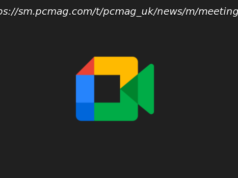Wondering how to link multiple Fortnite console accounts together in wake of Epic Games’ open beta for cross-platform play? Our Fortnite account linking guide will show you the way.
While we’d previously speculated about how Fortnite ‘s recently announced account linking feature would work now that crossplay has tentatively been unlocked thanks to Epic Games coming around, we now have more details on how to link multiple Fortnite console accounts to one Epic Account. If you were in need of a Fortnite account linking guide then look no further – we’ll take you through the process step by step.
Some basic things to know about this account linking process is the fact that as per Gamespot’s reporting, linking accounts will not transfer purchases and progression from one existing console account to another. The way linking multiple accounts works is that once you have chosen a primary console, all your progress on other consoles from the time that the primary is chosen will start to carry over regardless of the platform that you’re playing Fortnite on. It’s less about restoring or obtaining data that you’ve already garnered through your playing of the game, but about allowing for a future connection to be made between your various accounts so that progress gets saved in the future.
Now that you’ve got a basic idea of how this stuff works, you’re going to have to do a few things to actually get the process up and running for linking your Fortnite accounts. This is really only for the people who have more than a couple of consoles and have the game on pretty much all of them.
The first thing you’re going to want to do is to make sure that you set a primary and a secondary console from the lot. It’s probably a smart thing to make sure that whichever account you’re most attached to ends up being your primary one, though you could just as easily go with the console that you use the most often. After you’ve picked your number one and number two, and they’re both associated with an Epic Account, you need to make sure that your secondary account is unlinked. This can be done by checking the relevant Connected Accounts setting on the official Epic website.
Once that account is unlinked as above, then you can connect that secondary console to your primary console account once you’ve logged in with the latter. Signing into the services in this manner will join both accounts together and allow them to be treated essentially as one from that linkage on. If you’re unsure about any of the above, the Epic website has its own set of guidelines to push you along and to make sure that you’re doing everything right. Now that you know how to link your Fortnite console accounts, what are you waiting for? Get out there and get cracking into the Season 6 challenges.