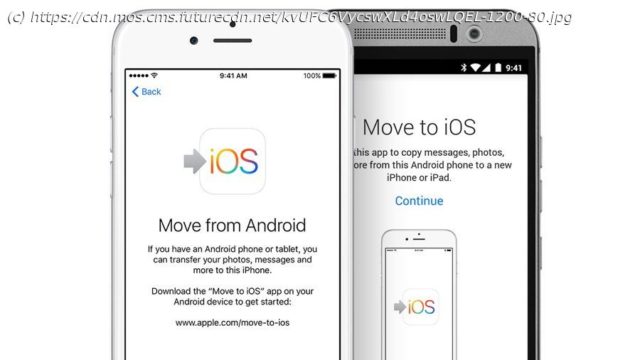The Move to iOS app makes switching operating systems simple. Here’s how to use it.
Whatever your reasons for leaving Android phones behind, it can be daunting to figure out how to transfer all of your stuff to an iPhone. Many of your apps will have an iOS version, but generally speaking, Android data doesn’t always play nice with iPhones. Thankfully, there’s an app that figures out the transfer process for you: Move to iOS, which Apple launched back in the days of iOS 9. The app works on any version of Android from 4.0 onwards. If you’re not particularly techy, you can pop into an Apple Store and get them to send data to your new iPhone 12 for you. But the app is very easy to use from home if you know what to do (or to avoid). Our guide will walk you through the preparation, transfer, and post-transfer steps as you switch from Android to an iPhone or iPad. If you’ve already unboxed and set up your shiny new iPhone, you’re going to have to factory reset it for this process to succeed. Move to iOS only works with a fresh iPhone with no data on it. Otherwise, you’d have to do everything manually, which isn’t worth the effort. Then, you’ll need to make sure both devices are connected to power, your Android device is connected to Wi-Fi, and your iOS device has enough storage for the data you want to transfer (including anything on an installed SD card). If your stored Android files exceed your new iPhone’s capacity, the transfer will stop when it runs out of room – and as many of us have discovered, the app won’t necessarily tell you that that’s why the transfer failed. You can help avoid this by spring-cleaning your device to get rid of any old content you no longer need before using the Move to iOS app. You could also back up files to Google Drive or another cloud storage app, then delete them from your phone. You can always re-download those files later. Once your storage is squared away, turn off your mobile data on your Android device in Settings > Data. If you receive a phone call during the Android-to-iOS transfer – or open another app besides Move to iOS – it will instantly cancel the transfer. The Move to iOS app works with Android 4.0 or later and transfers most of your data to an iPhone or iPad. Once you’ve installed Move to iOS, you can turn on your iOS/iPadOS device and start to set up your iPhone.