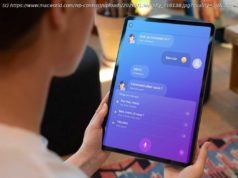Want to view old web pages or a site that’s currently offline? Here’s how to find and access cached web pages using Google, the Wayback Machine, and other tools.
It’s easy to forget the impermanence of the internet. Pages are edited without warning and websites can disappear overnight. There are plenty of ways to lose access to a site or web page. Maybe the servers are down, or perhaps the site owner has altered or removed the content you’re trying to find. In these cases, one option is to view the cached version. Google regularly crawls the web searching for new pages to index, while also saving backup copies of the pages it scans. Web browsers do the same in order to load pages faster. These snapshots are preserved in the cache—an area of your local hard drive that is temporarily accessible if a site goes down or certain content is removed. Not all websites are indexed by Google or saved in a cache, but for those that are, here’s how to access them. View Cache To view a page’s cache, start a search and find the page you are looking for. In Google, click the three-dot menu next to the result to open the About this result pop-up page. Click the Cached button within the pop-up to view a cached version of the website. When the site loads, Google will notify you it is an older version and list when the snapshot was taken. You’ll also have the option to view a text-only version of the page, as well as its source code.