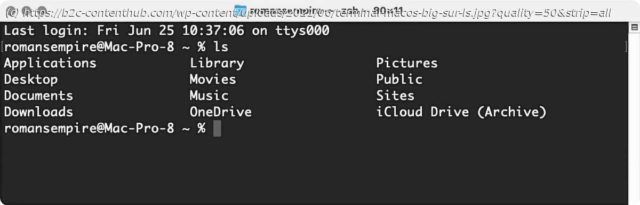If you’ve been using a Mac for any length of time, you know that it’s more than just a pretty point-and-click, window-and-icon …
If you’ve been using a Mac for any length of time, you know that it’s more than just a pretty point-and-click, window-and-icon interface. Beneath the surface of the operating system is an entire world that you can access only from the command line. Terminal (in your /Applications/Utilities folder) is the default gateway to that command line on a Mac. With it, instead of pointing and clicking, you type your commands and your Mac does your bidding. Why would you want to do that? For almost all of your computing needs, the regular graphical user interface is enough. But the command line can be handy when it comes to troubleshooting your Mac, to turn on “hidden” settings, and other advanced chores. It’s a good idea for anyone who isn’t an utter beginner to be familiar with it. If you aren’t already familiar with your Mac’s command-line interface. First up: How to navigate the file system from the command-line prompt. By default, when you open Terminal, the first thing you’ll see is something like this: Last login: Fri Jun 25 10:37:06 on ttys000 romansempire@Mac-Pro-8 ~ % Here’s what you’re seeing: When you first get to the command line, you’re in your home folder.
Домой
United States
USA — software Master the macOS command line: Navigating files and folders in Terminal