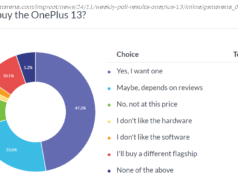Chromebooks are now a staple of American education. If your child needs one for schoolwork or playtime, here’s help with the specs, the features, and everything else you need to know before you buy.
Chromebooks can make ideal work and play companions for kids of all ages. They’re laptops that typically cost a few hundred dollars and run Google’s simple-to-use Chrome operating system. With a Chromebook, parents don’t need to worry about a leaking juice box ruining a significant investment, nor do they need to provide much in the way of tech support. Most Chromebooks are inexpensive, and all are simple to use. Thanks to those two factors, Chromebooks are now a staple of American classrooms, with school districts large and small issuing them to students at little or no direct cost. Paired with specialized apps like Google Classroom, they’re used for everything from pop quizzes to virtual art-museum visits, and the software can incorporate features handy for educators, too, such as plagiarism detection.
(Photo: Zlata Ivleva)
Even if your child’s school doesn’t issue Chromebooks or use these tools, the need for remote learning that’s skyrocketed during the pandemic lockdowns over the last year-plus may well be making you consider buying one. And the uncertain circumstances around schooling as the pandemic progresses is making the demand for them even stronger. (Expect occasional stock shortages and volatile prices.) Here’s what to look for before you click “Buy Now. ”What Is a Chromebook? You and your kids might have never used a Chromebook before, but you’re almost certainly familiar with how one works. That’s because the Chrome operating system is based on the same Chrome web browser that your kids already use when you let them borrow your existing laptop, smartphone, or tablet. If all your child needs is a portal to the internet, you don’t need to install anything—just launch a browser window. You can install apps on Chromebooks if you want to, however. The process is much like installing apps on your smartphone, involving little more than a visit to the Google Play Store or the Chrome Web Store. Even apps designed for Android phones will work on late-model Chromebooks. You will also find a considerable library of kid-friendly apps designed for Chromebooks, and not just games: tools for note-taking, podcasting, book publishing, drawing, screencasting, and other 21st-century schoolwork. The simplicity of Chrome OS means that it allows fewer openings for bugs and security risks. There are no drivers to update, and no sluggish antivirus software suites to buy and maintain. Kids won’t keep up with these tedious computing chores, and you probably don’t want to, either. Assuming it’s got an internet connection, a Chromebook will keep itself secure and updated. The disadvantages of this simplicity? They include less flexibility and the occasional frustrating compatibility issue. Now and then, Chromebooks can trip you up with minor hurdles, like incompatibilities with in-flight streaming entertainment systems that use digital rights management (DRM) software, whereas these systems work just fine with iOS or Android devices. Larger issues include missing capabilities that have been a staple of modern computing for years. Chrome OS, for example, offers nothing in the way of out-of-the-box video editing, unlike the simple but powerful tools built into Windows and macOS. In short, the advantages and drawbacks of Chrome OS mean that a Chromebook is as well-suited to child-friendly computing as it is ill-suited to the needs of power users.