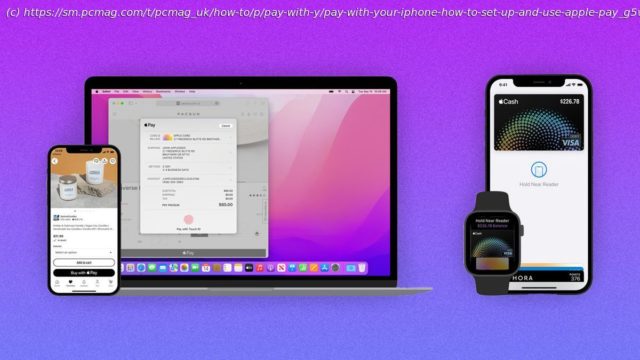With Apple Pay, you can purchase items online and at physical retailers like Target or McDonald’s via your iPhone, iPad, Apple Watch, and Mac. Here’s how it works.
Whether you’re shopping at your favorite online store or buying items at a brick-and-mortar merchant like Target or McDonald’s, paying with your phone is often easier and quicker than digging around for a credit card or the right amount of cash. That’s why mobile payment apps have increasingly caught on with consumers.
Apple Pay is the default payment method for iPhone, iPad, Apple Watch, and Mac owners. By connecting a credit or debit card through the app, your iPhone or Apple Watch can be used to pay for items at physical stores and at online retailers. You can also use your iPad or Mac to buy items at supported websites. Authenticate the purchase using Face ID, Touch ID, or a PIN, and the funds are taken from your account.
To use Apple Pay, you will need a compatible device and operating system version. For instance, you only need iOS 8.1 to use the app, but if you also want Apple Cash to send and receive money from people, you need iOS 15.5 or higher. Here’s how to set up Apple Pay on all your devices.How to Set Up Apple Pay on iPhone or iPad
On your iPhone, open the Wallet app and tap the plus (+) sign in the upper-right corner, then choose Debit or Credit Card and tap Continue. You can now add your credit or debit card one of two ways. You can have your phone scan it with the camera in order to capture your name, number, and expiration date.
Alternatively, tap Enter Card Details Manually to type the number and expiration date. With either method, you must also manually enter the security code on the back of the card. Tap Next, then type the expiration date and agree to the terms and conditions.
You must then validate your card through email, text, or a phone call to the bank. Once the code is entered, your card will be approved and added to the Wallet app for later use via Apple Pay.
If you want to set up Apple Pay on your iPad to purchase items online (or in physical stores), you will find that there is no Wallet app. Instead, you must add a card under Settings > Wallet & Apple Pay, then tap Add Card.
Select Debit or Credit Card to add a new card, then enter the card information, like you would do on an iPhone. Tap Previous Cards to add a payment option that you previously added to your iPhone. You will see a list of the cards you added to your iPhone.
Uncheck any that you don’t want to add to the iPad, then tap Continue.