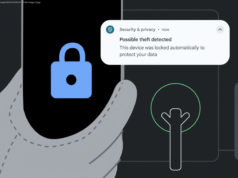Freezing Rows can make your sheet better manageable by making a row or rows stay at its place. In this article, let’s take a look at how to freeze rows in Excel.
Highlights
Â
Freezing Rows can help you manage your spreadsheet better.Â
You can also better print your sheet if you freeze the Row.Â
Here’s how to freeze Rows in Microsoft Excel.Â
Scrolling through the Rows of an Excel sheet can be a tedious task. You can easily get lost in the data you’re handling. But you can reduce the confusion quickly by freezing one, two, or three Rows to the top of the sheet and making it stay there.
When done correctly, the Row or Rows you selected will stay in place while you scroll down so that you can keep track of things quickly. When things get crowded in your spreadsheet, freezing Rows can help you out in a great way.
In this article, we will talk about how to Freeze the top Row and multiple Rows in Excel with a step-by-step guide. This how-to is based on Microsoft Excel 2016 but should also work on other versions. Why Freeze Rows In Excel?
When working with large and complex datasets, freezing Rows can improve your productivity.