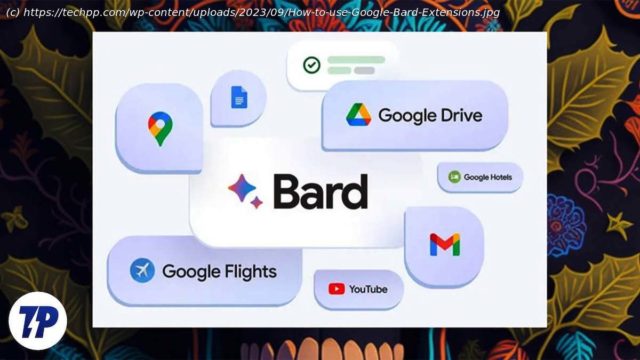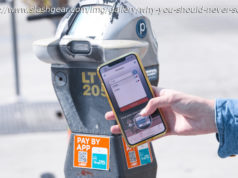Google Bard extensions are Google’s answer to ChatGPT plugins that further extend Bard’s features. In this guide, you’ll learn how to install and use extensions in Google Bard.
Google Bard, which was launched as a direct competitor to ChatGPT, is constantly receiving new features. In a recent update, Google added support for extensions on Google Bard, similar to ChatGPT plugins. Extensions for Google Bard improve the chatbot’s capabilities and help it interact with other services.
This guide is about installing and using extensions for Google Bard. Let’s dive in straight away.
Table of ContentsWhat Are Extensions in Google Bard?
Extensions are small software programs that extend the functionality of the software without changing the actual program. Simply put, extensions are something like add-ons for the existing software that you can use for certain tasks.
Google Bard extensions allow you to connect Google apps and services to Google Bard. Bard can find and display relevant information for you from Google services. Currently, Google Bard only supports a limited number of extensions that only include Google Apps such as Gmail, Docs, Drive, Google Maps, YouTube, and Google Flights and Hotels. Support for third-party extensions is in the works. The extensions are free, optional for Google Bard, and available in English for all users.
If you’re worried about your privacy, it’s no surprise that Google states it won’t use your personal data accessed by Bard to train the model for advertising purposes. And content from Gmail, Docs, and Drive won’t be viewed by human reviewers.How to Access and Enable Extensions on Google Bard
Extensions are available in English for all uses. You can access the Google Bard Extensions through the new extension store.
Open your favorite browser and go to Google Bard.
Click on the extension icon in the top right corner of the toolbar. Alternatively, you can access the extension via a pop-up. After you visit the website, a pop-up should appear, allowing you to try out the new Google Bard extensions. Click “Next” to get started.
Now click Show Me More and Continue to get to the next screen.
Connect your Google Workspace account to the Bard to access the Google Bard Extensions. Don’t worry if you don’t have one yet. You can click Connect to continue.
Here, you can see a list of available extensions for Google Bard. Currently, there are only a handful of extensions available from Google. Support for more extensions from Google and partners outside Google will come soon.
The extensions are automatically enabled by default. You can enable the extensions using the toggle switch in the top corner of each extension.
How to Use Google Bard Extensions
Using extensions in Google Bard is pretty simple.