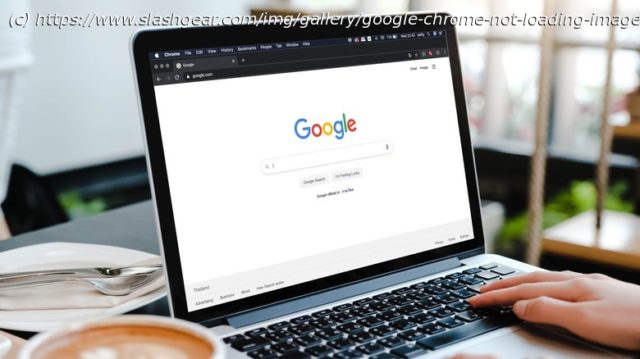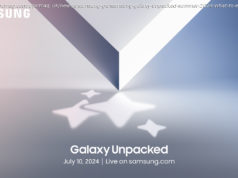If images aren’t loading fully or at all in Google Chrome, here are a few things to try and figure out where the problem might lie.
Opening a website and finding blank spaces instead of images is a common scenario. This issue is typically caused by a range of factors that affect how Chrome loads and displays images. One primary culprit is a slow or unstable internet connection, which can lead to incomplete image downloads. Cached data conflicts, where outdated or corrupted information is stored in your browser, are another common cause.
To fix the problem, it is best to start with the basics by checking internet speed, ensuring a stable pathway for images to load. Refreshing tabs is another quick and often effective method to restart the loading process. However, if the issue persists, it may be necessary to explore more advanced solutions. Adjusting Chrome settings to optimize image loading, disabling problematic extensions that might interfere with the process, and even considering a browser update can be crucial steps in resolving the problem.
Below, we share step-by-step instructions to troubleshoot and resolve image loading issues in Google Chrome.Adjust the image display settings of Google
When using Google Chrome, like many browsers, you have a set of preferences and configurations that you can adjust to optimize your browsing experience. A critical aspect to consider is the handling of JavaScript, a scripting language commonly used to enhance website interactivity. JavaScript is integral to the functioning of many modern websites, particularly those with image content.
If you encounter issues with image loading, it might be due to specific settings that need your attention. If JavaScript is disabled in your Chrome settings, you are likely to face the issue at hand. Enabling JavaScript can often resolve image-loading issues, as many websites depend on this technology to dynamically load and display images.
To adjust these image display settings:
Once done, you can check if the problem is fixed.Check if it’s a site-specific issue
It’s important to know that issues with images may not always be because of your browser settings.