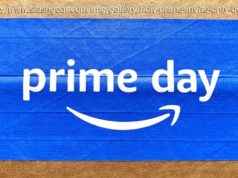Want to make sure your Galaxy phone is up to date? Here’s how to update your Samsung Galaxy phone and what you need about security updates.
Updates are crucial to the health and overall performance of your Samsung Galaxy phone, no matter when it was made. This complete guide will give you all the information you need about Samsung’s Android and security updates, timelines, and more.How to check for updates on Galaxy devices
A large majority of the time, updates will be pushed automatically to your Galaxy phone. You’ll know one is ready if you see a little notification that says, “Update ready to install.” All that’s required to start the update is a password entry or verification that you want to initiate the update.
There is one problem, however. It can sometimes take a little while for these updates to automatically push to your device.
The solution? By manually checking for updates on your Samsung Galaxy phone, you’ll be able to discover updates earlier, meaning you get the latest security patch or new OS even sooner. Here’s how to check for updates on your Samsung Galaxy phone:
Head into the settings on your Samsung Galaxy device.
Scroll all the way to the bottom and look for Software update. Tap it.
Tap Download and install.
Your device will start looking for new updates. If one is available, you’ll be prompted to either install it or schedule an install time. You can schedule the update to install during the night so it won’t disturb your routine.
After the installation starts, it should only take about 10 minutes or so to completely install a security update. If it’s a larger Android update, you may want to schedule it to initiate at night, since it may take a good amount of time to optimize existing apps.Can I sideload on Samsung phones?
Android devices are built on the idea of being able to be configured to your liking. This includes being able to push new updates to your device before they’re officially available. This is called sideloading, which takes a little more than just a few taps on your device. You’ll usually need a computer and added software.
Sideloading involves using a computer to manually send a file image to your device – usually in developer or recovery mode, depending on the method used – and having the computer use a series of tools to install the new OS on your device. Samsung devices make this a little tricky compared to Google’s Pixel line since Google has a lot of support available for Android sideloading.
While it’s absolutely possible to do, it isn’t an ideal process for the average user.
Домой
United States
USA — IT Everything you need to know about Android updates on Samsung Galaxy devices