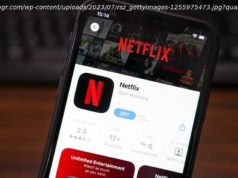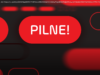Automatically check in after a workout, set that perfect photo as your watch face, and pause your step goal when you’re feeling lazy. We take Apple’s watchOS 11 public beta for a test run.
Testing the beta of Apple’s watchOS 11 operating system gave me an excuse to look at lots of pictures of my cats, so I’d say it’s off to a good start.
First announced at WWDC in June, watchOS 11 delivers personalized watch faces that can incorporate photos of your loved ones, a training load feature that gauges the effort of your workouts over time, customizable activity rings that let you pause goals without breaking your streaks, a refreshed vitals app, expanded controls with the double-tap gesture, and more.
If you’re interested in trying it out, you don’t have to wait for the full release this fall. Keep reading for instructions on how to get the first public version of the watchOS 11 beta on your watch and for my first impressions of Apple’s latest smartwatch software. (Just note that my impressions are based on the similar final version of the developer beta).How to Get the watchOS 11 Beta
Snagging the watchOS 11 beta is free and easy to do as long as you have a current Apple Watch and a little time for all of the downloading. Specifically, you need an iPhone XS or later and an Apple Watch 6 or later (the 2nd-Gen Apple Watch SE and both versions of the Apple Watch Ultra are all eligible).
Once you have your compatible gear at the ready, sign up for Apple’s beta software program using your Apple ID. Next, download the iOS 18 beta to your phone, which is also public. Go to Settings > General > Software Update > Beta Updates to get it.
After your phone has iOS 18, you must go through a similar process through the Watch app on your phone. Open the app, switch to the My Watch tab, and navigate to General > Software Update > Beta Updates. While the software is downloading, Apple recommends keeping your phone and watch close to each other with the watch on the charger.
Both the iOS 18 and the watchOS 11 update files are pretty big, so expect each step to take 30 minutes or more depending on your internet speed. They also need additional time to install after the download. If possible, keep both devices plugged in to avoid any potential battery issues.
Note that this is still beta software and you can’t go back once you install it. I haven’t encountered any major issues thus far, but bugs that you wouldn’t find in the full-release version are still possible. If you don’t want to take the risk, wait for the stable version in the fall.A More Subtle Set of Changes
The most noticeable thing about watchOS 11 is how little it seems to change, a stark difference from watchOS 10, which overhauled many navigation aspects. For instance, it introduced the ability to rotate the digital crown or swipe up from the watch face to access a smart stack of customizable widgets. Previously, you accessed the Control Center by swiping up, but that moved to the side button. The side button formerly opened the dock of recently used apps, but it switched that to a double tap of the digital crown.
The welcome screen on watchOS 11 shows these same controls. I wish it would have at least teased one or two new features (and maybe the full release will) though the consistency does mean I didn’t have to retrain my muscle memory.
Upon closer examination, the changes watchOS 11 makes are more about adding features and depth to existing functions. These improvements don’t necessarily pop up right away, but they make for a more well-rounded experience.
Домой
United States
USA — IT WatchOS 11 Beta Hands On: Custom Training Goals, Personal Watch Faces, and...