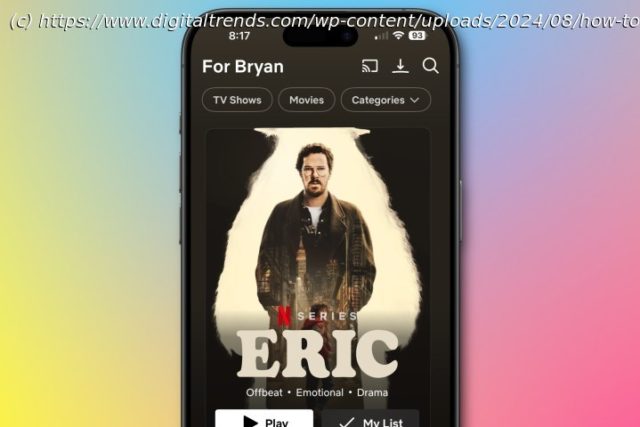Traveling without Wi-Fi? Make sure you always have your entertainment handy. Here’s how to download movies and shows from Netflix to your device.
Enjoying a Netflix movie while on a plane or in a location with poor reception is possible by downloading the movie for offline viewing. The process of downloading content to watch at another time is simple and eliminates the need to worry about connecting to Wi-Fi.
We can help you learn how to download movies from Netflix. Just follow these steps and you can watch your favorite films whenever you like — even without an internet connection.
The following instructions should work for iOS, Android, Amazon Kindle Fire, Fire tablet, and Chromebook. Of note: You can no longer download Netflix content to Windows-based machines.
Note that your capacity to download titles from Netflix will depend on your plan. As of this writing, that means:
Plans with ads can download up to 15 titles per month. The downloads reset at the beginning of each calendar month.
Plans without ads Ad-free plans can have up to 100 active downloads at a time per device based on the number of devices included in your Netflix plan. How to download a Netflix movie or show
Step 1: On your supported device, make sure the Netflix app is up to date.
Step 2: In the Netflix app, navigate to the show or movie you would like to download.
Step 3: Select the Download icon affixed to the show or movie you want to watch.
Step 4: Once downloaded, all Netflix content will appear in the Downloads section. Tap the Downloads menu on mobile devices or the Menu button in the application’s upper-left corner on Windows.How much space do I need?
Netflix offers two quality levels for downloads: Standard and High. The latter is high definition — up to 1080p depending on the TV show or movie, according to Netflix. Standard uses less space on your device and allows you to download content more quickly, whereas High takes up a bit more space and requires more patience. Your choice between the two will depend on how much free space you have and the type of device you’re using. The appearance of the Standard-quality content may look good on your new phone, such as a Samsung Galaxy Z Fold 6, while a higher resolution may be preferable for your tablet, like the iPad Pro (2024).