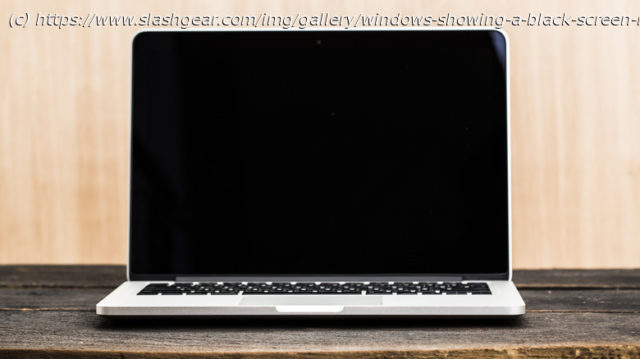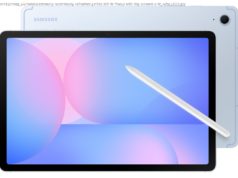Seeing nothing but black on your Windows screen? Don’t panic-here’s how to fix it and get things working again!
Using a Windows PC is a great experience until something goes wrong and you can’t access it as usual. One such instance is when your Windows 10 or 11 PC ends up showing a black screen, either after boot or once you sign into your account. This is also commonly known as the «Black Screen of Death», where you only see a blank screen, sometimes with a cursor and sometimes without.
The black screen issue on Windows can occur for various reasons, including monitor connection problems, temporary glitches, corrupt graphics drivers, or even a faulty Windows update. Fixing this issue can be tricky, as it limits your ability to interact with Windows normally. Depending on the underlying cause, the solution could be as simple as resetting the graphics driver with a keyboard shortcut or as time-consuming as performing a system restore. Below, we’ll walk you through all the possible fixes for the black screen issue on Windows. Let’s dive in!Start with basic fixes
If the black screen issue started while you were using your PC, it’s likely due to a temporary glitch with the graphics driver. So, the first thing you should do is reset the graphics drivers by pressing the «Windows + Ctrl + Shift + B» key combination. This will cause the screen to flash and, hopefully, solve your problem.
At times, a black screen can occur due to connection issues between your PC and the monitor. Hence, it’s a good idea to disconnect and reconnect the monitor to your PC. If that doesn’t help, the issue could be with the monitor or cable.