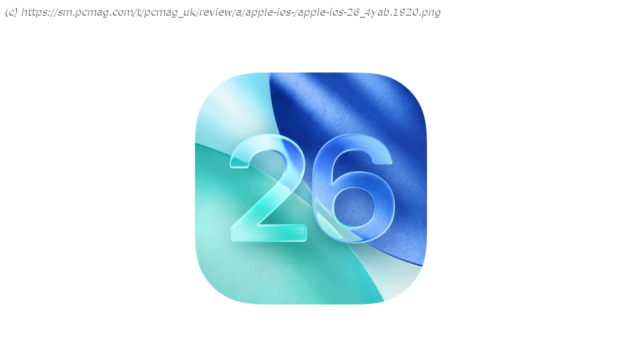A must-have update, iOS 26 wonderfully delivers Apple’s AI-powered vision via exciting and useful phone, translation, and customization features.
Apple’s much-hyped Liquid Glass redesign in iOS 26 provides a clean and visually sophisticated interface that permeates every element of your iPhone’s operating system. Besides the noticeable visual change, the new mobile OS has many excellent enhancements and Apple Intelligence-powered additions you shouldn’t overlook, like call screening for the Phone app and depth-altering Spatial Scenes for your photos. While most improvements are stellar, some feel unpolished due to bugs or odd design choices. Despite these relatively minor issues, Apple delivers the improved AI functionality it originally promised with iOS 18, earning iOS 26 our Editors’ Choice award for mobile operating systems.How to Download Apple iOS 26
Want to upgrade from iOS 18 to iOS 26? The operating system is a free update compatible with the iPhone 11 series and newer, as well as the second-gen iPhone SE and newer. Older models like the iPhone XS, iPhone XR, and iPhone X are unsupported.Liquid Glass and Spatial Scenes: Eye-Catching New Additions
The most immediate and noticeable difference between iOS 26 and iOS 18 is the new Liquid Glass design language. This system-wide aesthetic overhauls many graphical effects and gives UI elements a translucent, glass-like quality. It permeates everything in iOS 26, from the Home Screen icons to toolbars within Apple Music, Safari, and other apps. Practical improvements come with Liquid Glass, too. Menu bars shrink fluidly as you scroll, giving you more space to read or navigate the screen. Touches like these make Liquid Glass feel more intuitive than UI updates in previous iOS releases.
The new glass motif brings significant customization options that rival Android’s Material You. You can universally tint app icons to give your Home Screen a fresh, cohesive look. You can apply these tints to the new glass graphics in light or dark mode, or stick with the default icon look instead. The Lock Screen enjoys all the customization elements introduced in previous iOS releases, including app icon and widget resizing, the clock customization from iOS 18, and the photo layering effect from iOS 17. In a nice touch, the Lock Screen’s clock dynamically resizes to better suit your wallpaper. However, you can manually shrink or expand the clock, giving it as much as half of your Lock Screen’s real estate. With iOS 26, Apple has finally loosened its customization grip, so personalizing your iPhone feels more rewarding.
As cool as Liquid Glass looks, I found some design oversights and bugs. In some situations, Liquid Glass’s transparency reduces legibility. For example, the date and time details in Photos now occupy a transparent tab at the top of the screen. The aesthetic is cool, but the text is virtually impossible to read when viewing an image with a dark background. Icon tinting on the home screen can be buggy, as well. In two instances during my tinting tests, changing the color of my Home Screen icons glitched the display, so all the icons appeared as transparent, indistinct glass buttons with no logos. It required a phone restart to correct in both instances. In addition, some iPhone users have stated that Liquid Glass causes dizziness.
On the upside, you can now give wallpapers and photos a terrific 3D depth effect, one of iOS 26’s best additions.