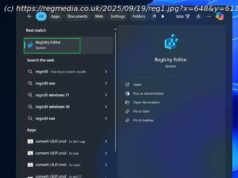Fresh options in Windows 11 25H2 let you get fancy with the screen that appears before you log in to your PC and after you lock it. Here’s how to get the most out of widgets on the underutilized lock screen.
I don’t think about Windows 11’s lock screen a lot because I barely see it when I log in to my PC with Windows Hello face recognition. But I very well might start paying attention to it now that lock screen widgets are becoming more useful for at-a-glance information and notifications.
With Windows 11 25H2, you can finally choose which widgets you want to see, including those for news headlines, sports scores, stock prices, traffic conditions, and weather forecasts, as well as adjust their layout. Read on to find out how to set up and customize widgets so the lock screen becomes more than just a display you quickly dismiss.Windows 11 Gets New Widget Options
Before the 25H2 update, you could toggle only what Windows called “Weather and more” on the lock screen, meaning you didn’t have much of a say in what appeared. Thankfully, the latest OS version ends that all-or-nothing approach, and Windows will now suggest widgets based on how you use your PC.
To access these new options, open the Settings app and navigate to Personalization > Lock Screen. You get the following choices by default:
All four of the above widgets appeared after I enabled “Suggest widgets for your lock screen,” though you can, of course, choose to use widgets without opting into suggestions.