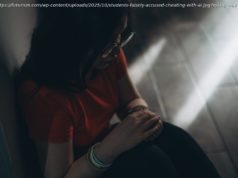iPadOS 26 finally makes the iPad feel like a real laptop, with windowed apps, background tasks, and smarter tools that boost everyday productivity.
It’s a yearly ritual: A new version of iPadOS is released, and long-time iPad users hold their breath, wondering if this is the year the iPad will finally replace their MacBook. For a long time, the iPad has had all the requisite hardware to do laptop duty, and in some areas it’s even better than the MacBook. Take Face ID and the touchscreen, for instance. It’s had the power, too. Just look at the iPad Pro M4. Apple must have decided to finally listen to its users, since iPadOS 26 took the training wheels off and let the iPad soar. Finally, any supported iPad can go almost neck and neck with a MacBook for common tasks. Even the most affordable iPad in Apple’s lineup can do things you’d otherwise need an $800 MacBook Air to achieve in the Apple ecosystem. Assuming, of course, you know about and use the features that finally make it laptop-ready.
Whether you’re a brand-new iPad owner or a long-time user, this guide is for you. We’ll cover five features in particular (there are more) that make the iPad effectively a slim, lightweight laptop computer. All features mentioned work on any device supporting iPadOS 26. After that, you only need these six tips for using your iPad as a laptop replacement, and your iPad transforms into a capable laptop competitor.Organize apps into windows
iPad has had Split View for years, but it was fairly limited. You could only run two apps side by side. The Slide Over window allowed you to quickly open a third one, but needless to say, this was not a proper multitasking solution. Stage Manager came close, allowing you to quickly switch between groups of windows for specific tasks. Now, in iPadOS 26, we finally get Windowed Apps. To enable this, head to Settings > Multitasking & Gestures, then enable the Windowed Apps setting.
Apple has done an excellent job incorporating the windowing system. Simply grab a corner and drag to resize. The app’s content will dynamically adjust to fit even the smallest windows. Dragging from the top bar relocates it, and swiping up from the bottom, like you normally do to go to the home screen, pushes your currently open windows off to the sides so you can open another app. Repeat this process across multiple apps until you have your ideal window configuration. Individual apps remember their size and position, so when you close them, they reopen in the same place later.
Along with windowing came the option to quarter and halve windows to your heart’s content, even with such small screen real estate. The easiest way to halve a window is to grab it by the top bar and flick it to one side of the screen. Barring that, you can use the new traffic light bar on the top left and assign a position via the green button. Keyboard users can hold down on the Globe and Control key and then quickly snap a window left and right, or top and bottom with the arrow keys. Double-tapping the top bar, like on Mac, maximizes an app.Access all shortcuts with the menu bar
The iPad has supported keyboard shortcuts like Command + C for copy for a long time, but you had to know them.