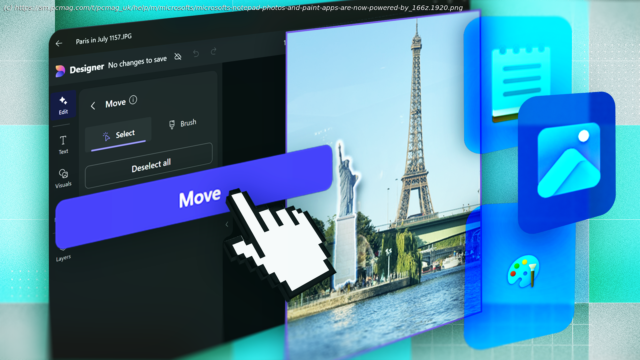Here’s how I use Copilot for AI-powered help in several built-in Windows 11 apps.
Microsoft Copilot works with several built-in Windows 11 apps to generate content, summarize text, analyze images, and answer questions. If you have a Microsoft account, you can now tap into AI with Notepad, Photos, and Paint, but what exactly can Copilot do with these apps? I tried using AI with each one; here’s how they fared and what I was able to do.Check Your AI Credit Balance
Before getting started, you’ll need AI credits to perform certain actions. Microsoft charges you a credit each time you use the AI in Windows and Office. You receive a certain number each month, depending on your plan. Free users without any Copilot or Microsoft 365 subscription get 15 credits per month. With a Microsoft 365 Personal or Family account, you get 60 credits per month. Copilot Pro subscribers get an unlimited number of credits.
If you’re a free user or Microsoft 365 subscriber, you’ll want to keep track of the credits you use. To check the status of your credits, sign into your Microsoft account page and head to the Subscriptions section. Your AI credit balance will show how many credits have been used and how many are left for the month.Windows Notepad
An AI-powered Notepad seems like an odd choice. If I’m composing an email, I’ll use Outlook. If I’m writing an article, I use Microsoft Word. But I do sometimes use Notepad to draft a quick piece of writing when I don’t need all the bells and whistles of Word. Notepad is also fairly capable on its own as it supports styles, bulleted and numbered lists, bold and italic formatting, and even hyperlinks. Notepad’s AI feature are accessible only in Windows 11.
To get started, open Notepad from the Windows 11 Start menu or Apps screen. Click the Copilot icon on the toolbar to see several options. I can select Write and then type a description of the content I want. One of my passion projects has been to write a play, so I asked Copilot to create a weekly writing schedule for completing a short play in six weeks. I then clicked Submit to enter the prompt.
In response, the AI delivers a list of individual tasks to cover each of the six weeks. Here, I can click X to remove the response and exit AI mode. I can click the Try again button to give Copilot another shot at the response. Otherwise, I can click Keep text to add the response to Notepad. In this instance, I decided to keep the text.
If I change my mind, I can ask Copilot to try again. I’d like to see if the AI can rewrite its response, so I’ll click the Copilot icon and select Rewrite. In its new response, the AI serves up three different rewrites. Clicking the left or right arrow next to the numbers takes me to each version. If I like one of the new versions, I can click Replace to insert that one in Notepad.
Now I want to check out other options for rewriting text. For this, I asked Copilot to generate character profiles for a play. To see all the options for changing the content, I can click the Copilot icon to make it shorter or longer. I can also change the tone among formal, casual, inspirational, or humor. I can also change the format by making the content into a paragraph, list, business document, academic document, marketing document, or poem.
For this example, I decided to try a humorous tone to see how Copilot handles it. The new response is not only written in a more casual and fun way, but it also gives the personalities of the characters a lighter touch.
Домой
United States
USA — IT Microsoft's Notepad, Photos, and Paint Apps Are Now Powered by AI. Here's...