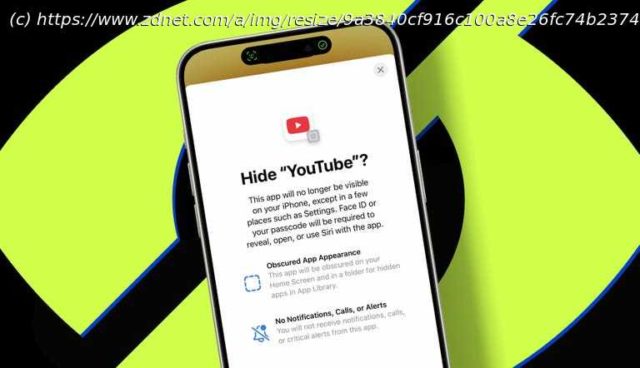Every parent should enable this before handing over their phone.
Lock iPhone apps with Face ID to prevent others from accessing.
You can also hide apps in a secret folder to keep them out of sight.
Or you can remove apps from your home screen without hiding them.
I try not to let my young daughter have too much screen time, but she loves watching YouTube Kids. Unfortunately, she recently learned about regular YouTube. My mother-in-law let her use it on her iPhone (yes, I’ve told her not to do that anymore), and ever since, my daughter has been on a mission to grab a phone and head straight for YouTube. Parenting is fun.
Thankfully, Apple added some handy iOS features that let you lock apps behind Face ID and even hide them completely in a secret folder. I just set this up on my iPhone for the first time. I’ve also shown my mother-in-law — as well as my husband and a few other parents who had no idea these features existed — how to use the trick.
Now my daughter can still grab a phone to watch her Ms. Rachel videos on YouTube Kids, without wandering into the wilds of regular YouTube. How to lock and hide apps on iPhone
What you’ll need: You need an iPhone running iOS 18 (or newer) and an app to lock and hide, such as YouTube. You can also do this on an iPad running iPadOS 18 (or newer) — the process is exactly the same. 1: Lock an app with Face ID
When you lock an app, you will no longer be able to open it unless you authenticate with Face ID, Touch ID, or your passcode. It’s great if you want to keep kids or anyone else really from poking into specific apps.
How to lock an app on iPhone
Now, any time someone taps that app, they’ll have to get through Face ID first.
Домой
United States
USA — software This hidden iPhone feature keeps your private apps completely out of sight...