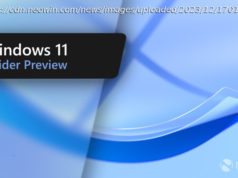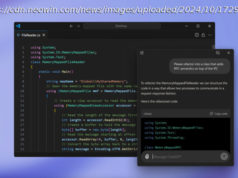Taking a screenshot on an Android smartphone is easy, whether you want to do so using your palm or a combination of buttons. We have instructions for how to take a screenshot on a Galaxy phone from Samsung — there are several different ways. We also show you how to take a screenshot on any Android phone.
Taking a snapshot of your Android phone’s screen is easy, and there are all sorts of situations where a screenshot could come in handy, whether you want to share your home screen with friends or obtain pictorial proof of your latest high score.
This guide covers the Samsung Galaxy S9, Galaxy S9 Plus, Galaxy Note 8, Galaxy S8, Galaxy S8 Plus, Galaxy S7, Galaxy S7 Edge, Galaxy Note 5, Galaxy S6, Galaxy S5, Galaxy S4, Galaxy S3, Galaxy Note 4, Galaxy Note 3, Galaxy Note 2, and Galaxy Note as examples.
We also included a guide to taking a screenshot on any other device using Android 4.0 Ice Cream Sandwich, Jelly Bean (4.1,4.2,4.3), KitKat (4.4), Android 5.0 Lollipop, Android 6.0 Marshmallow, Android 7.0 Nougat, Android 8.0 Oreo, and Android 9.0 Pie (that’s most of them).
Taking a screenshot on the Galaxy S8 — or almost any other Galaxy phone — with a swipe of your hand is easy.
This technique works with the following devices, as well as most Samsung phones that came out after 2013.
The Samsung Galaxy S9, Galaxy S9 Plus, Galaxy S8, Galaxy S8 Plus, Galaxy S7, Galaxy S7 Edge, Galaxy S6, Galaxy S6 Edge, Galaxy S6 Edge Plus, Galaxy S5, Galaxy S4, Galaxy Note 8, Galaxy Note 5, Galaxy Note 4, and Galaxy Note 3.
If you can’t get it to work, you may have to enable the swipe feature in Settings.
Not everyone is a fan of gesture controls. Thankfully, most Android phones offer a more tactile method for capturing a screenshot.
This technique works with the following devices, along with pretty much any Samsung phone that has a Home button.
The Samsung Galaxy S7, Galaxy S7 Edge, Galaxy S6, Galaxy Note 5, Galaxy S5, Galaxy S4, Galaxy S4 Zoom, Galaxy S4 Active, Galaxy Note 4, Galaxy Note 3, Galaxy Note 2, Galaxy Mega 6.3, Galaxy Tab 3 Pro, Galaxy S4 Mini, and Galaxy S3.
If you have a Galaxy S9, S9 Plus, Note 8, Galaxy S8, or S8 Plus, which don’t have a physical Home button, then the key combination is a little different:
This technique is available on the Galaxy Note 8, Galaxy Note 5, Galaxy Note 4, Galaxy Note 3, and other Samsung devices with an S Pen. To take a screenshot this way you have to open the Air Command menu, which you can do by pulling out the S Pen stylus, or by hovering the pen over the screen and clicking the button on it.
Taking a screenshot on any other Android phone or tablet — as in, one that is not a Samsung device — is also pretty easy. The method varies slightly from one model to the next, however, the following method should work on all non-Samsung Android phones running Android 4.0 Ice Cream Sandwich or later.
In Android 9.0 Pie you can also press and hold the Power button to get a Screenshot option to pop up on screen. If you choose to edit the screenshot from the notification bar you’ll also find that you can mark it up, which is ideal if you want to highlight something specific.
For ancient Android phones, such as those running 2.3 Gingerbread, you need to head over to the Google Play Store, where there are several apps that will capture a screenshot on your behalf. Screenshot Easy and Screenshot ER are popular choices but may require you to root your phone. You can also take a look at No Root Screenshot It, if you don’t want to root your device.
We also have a dedicated guide on how to take a screenshot on a Google Pixel device .