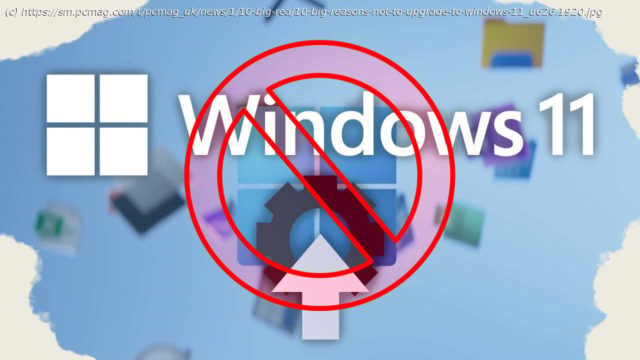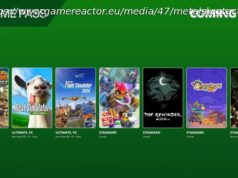If you don’t want to buy a new computer or give up an efficient interface that you love, then don’t upgrade to Windows 11. Windows 10 does everything just as well, and in some cases even better.
You’ll never see a Microsoft Windows upgrade that isn’t met with vociferous negative reactions, and while Windows 11 hasn’t encountered as much vitriol as some past versions of the operating system, that doesn’t mean it’s all rosy. The main beef has been about its hardware requirements. Lesser complaints about interface changes amount to “who moved my cheese?” but still stoke ire from longtime users.
It’s not a huge adjustment to switch between Windows 11 and 10. Windows 11 runs the same software and supports all the same peripheral hardware. Still, there are things I miss about Windows 10 and reasons you may prefer sticking with that tried-and-true operating system rather than upgrading. Whatever your take on these version choices, come October 14, 2025, Microsoft will no longer support Windows 10, though you can pay to extend using Windows 10. We strongly urge you not to run an unsupported OS version, as you won’t get crucial security updates. Meanwhile, while you still have a choice, here are reasons for sticking with Windows 10. 1. You Might Have to Buy a New PC for Windows 11
The biggest stink made by Windows commentators at the launch of Windows 11 concerns its new hardware requirements. The need for a TPM security chip got a lot of digital ink, while in my experience, the more widespread barrier to upgrading was a requirement for a more recent CPU. I tested three or four PCs that all had TPM chips but CPUs that weren’t recent enough for the upgrade. It turns out that the older chips’ device driver support results in a lot more kernel crashes, so Microsoft isn’t being arbitrary with this requirement. You also cannot install the OS in the unlikely event that your PC still runs a 32-bit processor; it only runs on 64-bit Intel/AMD and Arm chips.2. The Windows 10 Taskbar Is Better
Windows 10 gives you wider and more informative taskbar buttons, while also letting you place the taskbar on the side, top, or bottom of the screen—a big deal to some users. Windows 11 does neither. In 10, the entries are always in the same place. But in 11, if you use the default center alignment, the icon positions, even the Start button, change as you open and close apps. At least you can left-align the taskbar in Windows 11, which solves that last issue, though the others remain.
Another failing is that the Taskbar calendar doesn’t let you add or see events as it does in Windows 10. The 22H2 update of Windows 11 does, however, fix a complaint of many users: the ability to drag and drop files onto taskbar app icons. And you can get back the old wide taskbar entries for running apps, which I find helpful since it lets me know at a glance what’s running and what’s just a pinned shortcut.