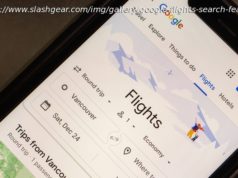Samsung made a major change when it launched the Galaxy S8 and S8+, removing the physical home button. That’s the same on the new Galaxy S9 and S9+,
Samsung made a major change when it launched the Galaxy S8 and S8+, removing the physical home button. That’s the same on the new Galaxy S9 and S9+, meaning that screenshots on a Samsung phone are different to older models, like the S7.
You have a number of different options when it comes to taking a screenshot, with some Samsung additions to make it more useful than your average Android device .
Here’s how to take a screenshot on the new Samsung Galaxy S9.
Samsung supports the conventional Android method of taking a screenshot using button presses:
Note that this is different to the Galaxy S7 and previous devices that used a combination of the standby button and the home button.
The second method that Samsung offers is one that’s been offered on the past few devices, using a gesture. This is how to get it to work.
Note that if you’ve mastered the button pressing and don’t want to swipe to capture, you can turn the option off so it never happens.
This third method isn’t a complete screenshot, but it’s a very useful way of capturing information that’s on the display, using a feature called smart select. If you’ve been a Note user in the past, some of this might sound familiar.
Smart select is an edge panel, you can swipe into it from the edge screen.
The final thing to know about screenshotting on the Galaxy S9 and S8 is that smart capture will do a whole lot more for you. This is something fairly unique to Samsung that lets you instantly do things to your screenshot, rather than having to go and open it up on your gallery app.