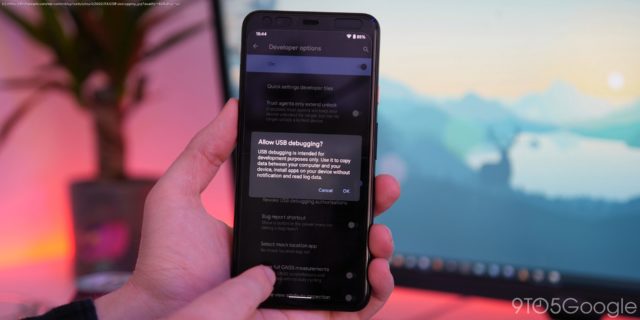If you are having problems, you might want to downgrade from the Android 12 to the a stable Android 11 build, this is how to do it.
If you are not content with the most recent Android 12 Developer Preview or Beta build on your Google Pixel, it’s probably music to your ears knowing that you can downgrade your OS to a stable version of Android 11 if you encounter any major problems. We’ve shown you how to install the Android 12 Beta or Developer Preview phase, so it’s only fair that we show you how to downgrade from this experimental Android build. You might have tried out the first Developer Preview, and because it’s not quite ready for a public beta, it has bugs and issues that you’re not happy to deal with. Luckily, downgrading from the Android 12 Beta 4 back to a stable Android 11 build is possible and not all that difficult. You’re going to need to do a few things before you can revert to a stable Android 11 build, though. Firstly, be sure to back up all of your data before even attempting this. You will lose your device data, as this method requires a device wipe, and your device will be wiped several times during this process. You’ll need to use ADB or Android Debug Bridge to downgrade your current Android 12 build to an older version. We recommend installing the unzipped platform-tools package on your desktop for quick access when running commands. You can download the latest platform-tools zip file from here. Firstly, ensure that you have Developer Options enabled on your Pixel. You can do that by heading to your device Settings > About phone, now tap “Build number” until a message confirms that you have Developer options enabled. This is necessary for the Android 12 downgrade process. You’ll need to download the correct Factory Image for your device. This is essentially just a blank slate for your smartphone or snapshot of that particular Android build at that time.