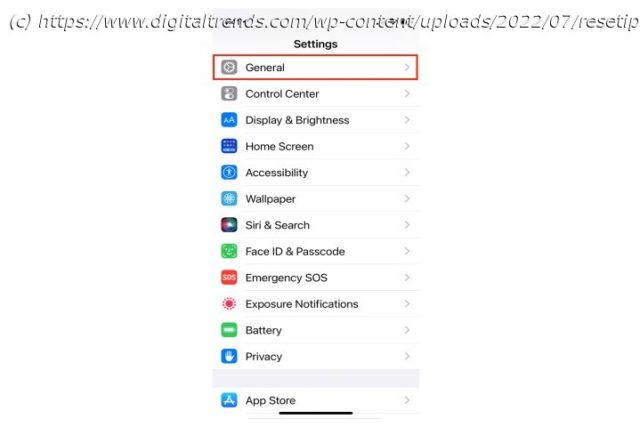Resetting an iPhone can alleviate software woes and wipe personal data. Here’s how to factory reset an iPhone whenever you need to.
Sooner or later, you will have to completely wipe your iPhone memory — whether it’s to clear it of personal data before selling it or just to refresh it for better performance. When that happens, a factory reset is a useful, though nuclear, option. When you’re done, you will have what amounts to a brand new iPhone.
To reset your iPhone, click on Settings> General> Transfer or Reset iPhone> Erase All Content and Settings.
Before you get started, however, it’s essential to back up your iPhone. This allows you to restore your backup once the factory reset is done. Even if you don’t want or need all your old settings, it’s a good idea to hang on to them at least for a while, just in case.
If you’re selling or giving away your iPhone, be sure to turn off Find my iPhone before you reset.
Is your iPhone frozen or not responding? Follow our guide on how to reset an iPhone so that you can get up and running again. You should also check out our troubleshooting guide, because there are many steps you can take to fix problems with your iPhone, even if a factory reset doesn’t fix your issue.How to factory reset an iPhone
Once your backups are in place, the easiest way to reset your iPhone is to start with the Settings app.
Step 1: Go to Settings > General.
Step 2: Tap Transfer or reset phone.
Step 3: Tap Erase all content and settings.
Step 4: Tap Continue.
Step 5: Enter your passcode.
Step 6: At this point, your phone will try to back up to the cloud.