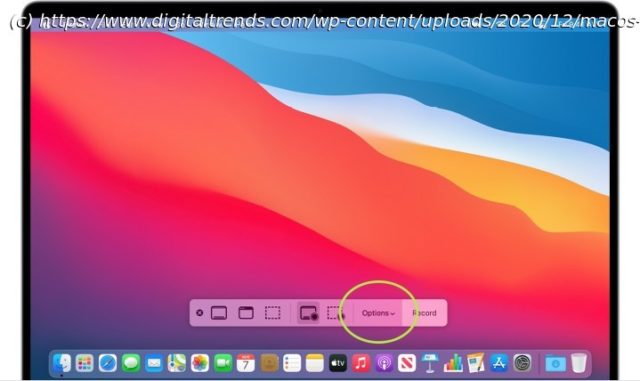Are screenshots saving to the wrong spot on your Mac? Here’s how to customize which folders screenshots show up in and how to keep them from making clutter.
With the right keyboard shortcuts, taking a screenshot on a Mac is very straightforward — although they don’t always save to the right location. Fortunately, there are a number of locations you can choose from and selecting from them is as quick and easy as taking a screenshot in the first place.
Here’s how to choose where screenshots are savedon a Mac.How to change where screenshots are saved on a Mac
The „Command + Shift + 5“ method will open the full-screen capture panel on your Mac. This defaults to a large capture window called Screenshot that you can adjust for your screenshot and several modes below that can change what kind of capture you want. You can choose to capture the whole screen, a specific window of an app (usually for larger Mac screen), or a customized portion of the entire screen, along with video capture options.
What isn’t clear is how to change where that screenshot saves to. Here’s what to do:
Step 1: Press Command + Shift + 5 to open the Screenshot capture panel and get started.
Step 2: Look at the Screenshot panel controls at the bottom of your screen. At the right end, you should see a button called Options. Select it to open a pop-up menu.
Step 3: At the top of this new pop-up menu is a section labeled Save To.