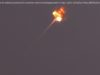AMD Ryzen Mobile processors are capable of running at high temperatures without sacrificing performance, but if you’d rather run a little cooler, here’s how to do it.
AMD Ryzen Mobile processors aren’t just found in gaming laptops, instead covering the full spectrum from budget to high-end notebooks. One of the big appeals is that AMD Ryzen-powered laptops often have a price advantage over Intel rivals, while performance has got closer in recent times. Whatever type of laptop you’re running that has a Ryzen Mobile processor, there will be one thing consistent across the board; high temperatures. It’s not quite back to the old days where an AMD desktop processor could heat your house on its own, but the latest Ryzen Mobile chips are quite happy to run quite hot. It’s possible to hit 105C (221F) before throttling takes effect, but that’s really hot. Fortunately, there’s a couple of easy things you can do to bring the temperature down without sacrificing too much performance. This guide will be based on the AMD Ryzen 7 4800H inside the ASUS TUF A15. The newer Ryzen Mobile 5000 series might be a little better at keeping temperatures down, but these tips should also apply if you’re finding yourself wanting to cool those down a little. The 4800H, as an example, can run to 105C (221F) according to AMD’s own specifications. That’s incredibly hot, especially for a portable computer you may conceivably want to use on your lap from time to time. The issue appears to be linked to the clock speeds the processor is running at. In the case of the 4800H, clock speeds over 4GHz across all eight cores are common, even when running fairly mundane tasks. There’s an ever-present turbo boost and one of the best ways to keep your temperature down is to disable the processor’s ability to do this. The problem of an overzealous turbo boost is compounded by the fact that you, the user, can’t disable it. Or can you? Like most things, where there’s a will, there’s a way. AMD could certainly make this process more user-friendly, but assuming you’re happy to dive into the registry files, one simple change is all you need to make.