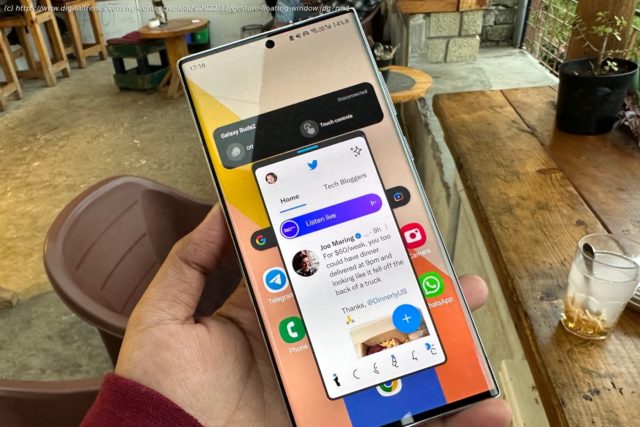Samsung has finally given its phones the Android 13 treatment with One UI 5. Here are the five features that really stand out on the Galaxy S22.
Samsung has begun seeding the Android 13/One UI 5 update, starting with the flagships in the Galaxy S series and its latest foldable phones. The update brings all the Android 13-centric bells and whistles to the table, but the changelog courtesy of Samsung’s own UI tweaks is massive.
From deep Material You theming and the ability to set custom call backgrounds for each contact to a unified app privacy dashboard and a supercharged routines system, One UI 5 is one of the most exhaustive functional upgrades Samsung has delivered in years. Below, I am going to highlight the five most useful features that have really improved my experience of using the Galaxy S22 Ultra on a daily basis.
One of the most meaningful changes with One UI 5 is the vastly upgraded gesture navigation system. For power users who love split-screen multitasking or working across multiple app windows, the new gestures are a godsend.
Launching the split-screen mode is now a cakewalk. A two-finger swipe-up gesture from the bottom of the screen instantly puts the foreground app in split-screen mode and pushes it into the top half, while the bottom half of the screen brings a list of app icons. Just tap on the desired app, and it will open in the bottom half of the screen.
You can also launch into split-screen mode right from the recent screen. Long press on an app’s card in the multitasking view and drag it to either half of the screen. This way, you have more control over which half of the screen you want an app to occupy in split-view mode.
In order to launch an app in pop-up windows mode, you just have to swipe toward the center from either top corner of the screen.
The best part is that you don’t have to make window size adjustments, as that happens simultaneously without having to lift your fingers. The deeper you drag, the smaller the window will be, and vice versa.
Of course, you can also adjust the window transparency if things get too crowded on the screen, but you still want to keep an eye on the app running in the pop-up window mode. If you select an app’s card in the recent menu view and drag it to the center of the screen, it opens in a pop-up window right at the center. The gesture versatility here is miles ahead of what Apple has to offer with iPadOS or iOS.
One UI 5’s gesture overhaul is a serious productivity boost, particularly for the tiny screen of a phone. I absolutely love how effortless the whole process is, and if you’re working with a tablet like the Galaxy Tab S8, the benefits become even more apparent on the larger screen.
Ever since Samsung first highlighted the key features of One UI 5, a lot of questions were asked regarding its similarities with iOS 15. Take, for example, the new scan and extract feature, which is essentially how the feature works on iPhones since it first arrived with iOS 15 last year.
Fortunately, Samsung’s implementation is quite polished, and it even identifies text in images captured using the zoom camera. All you need to do is long press in the text area of an image, and the Optical Character Recognition (OCR) system automatically jumps into action.
Once a section of the text is selected, you just have to move the grab handles to select the portion you need. You will then see options for selecting the entire text portion, copying the selected portion to the clipboard, or pulling up the share sheet window.
The feature also has a contextual side to it. For example, if an image has a phone number in it, the contextual menu that pops up upon selecting the phone number shows the option for making a voice call or sending a text message.