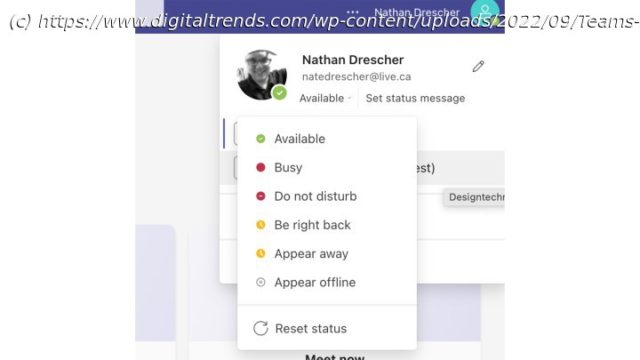Learn how to keep Microsoft Teams active so you never appear as Away to your boss and are always reachable for calls and messages.
Keeping your Microsoft Teams status as « Active » can be a stressful experience if your boss is constantly looking over your shoulder. It might not be the most common Teams problem, but it’s one we’ve all experienced at some point. While you might be getting on with something productive, if the person in charge doesn’t know that and doesn’t take kindle to « Busy » statuses, you may want to try some tricks to keep your Teams status active.
Fortunately there are a number of ways you can do that, from the honest and transparent, to the slightly sneaky. No judgement here. You do what you need to do. We’re just here to teach you how to do it.
The bad news is there are no settings in the Microsoft Teams app to keep your status as Available when your computer goes to sleep. The good news is there are ways to prevent that from happening, no matter if you use Windows or Mac. But first, you should learn about User Presence.User Presence
The first step to keep Microsoft Teams active is to understand the aptly named User Presence choices. These are pre-set statuses that identify what you’re up to for other team members. It also informs Microsoft’s AI engine, Cortana, what you’re doing so she can help you with your other tasks.
Cortana can also automatically assign User Presence status depending on what you’re doing. For example, if you have a meeting scheduled in your Outlook calendar, Cortana will automatically set your status to In a Meeting. Little tricks like this are actually extremely helpful for some people.
Here are all the User Presence statuses:
Available
Out of office
Busy
In a meeting
On a call
Focusing
Away
Offline
Do not disturb
Be right back
Offline
Not all of these statuses will be available to everybody. Your organization can choose to limit some statuses. However, most of them are standard. The Cortana AI will attempt to notice what you’re doing and set your User Presence accordingly.
You can choose a duration for any of these statuses, at which point you will default back to Active, or Away. However, while they are enabled, you won’t default to those, so manually setting your status can be a good way to give you a few minutes or hours without worrying about your status changing depending on what you are (or are not) doing.Set your User Presence to Available
The first thing you need to do is set your User Presence to Available.