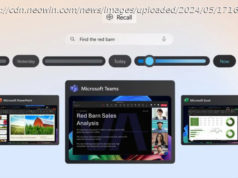Want to know how to set up multiple monitors for PC gaming? Our guide walks you through the process step-by-step across AMD and Nvidia graphics cards.
Multiple monitors make a huge difference in productivity and gaming. Two or even three displays give you a lot more screen real estate to work with, but you need to know how to set up multiple monitors. In this guide, we’re going to show you how. Before getting started, keep in mind that all displays are different, so you may need to do some individual troubleshooting. Setting up multiple monitors for PC gaming is usually a matter of just plugging everything in, but there are a few key settings you need to change before that. We’re not going to list any required monitors for this multiscreen project, but we will point out the obvious: Try to choose newer monitors that are all the same model. Ensuring that the monitors are the same model makes it very easy to measure and plan for them, as well as set them up and maintain them properly. Without the right height adjustments, you may also struggle to get different monitors precisely parallel with each other. At the bare minimum, it’s nice to have monitors that all have similar ports. These days, that probably means that all your monitors should have either HDMI or DisplayPort connections (yes, there’s also DVI, but that’s less likely). You also want all your monitors to have support for the same features, such as graphic syncing. Your game may look seriously weird if your monitors have different display features and support options. Finally, you will want to make sure that your graphics card has enough connections for your monitors. For example, if you are using three 4K monitors, you will want to make sure your GPU has three HDMI ports for use. You can mix and match ports if necessary — say, two HDMI and a DisplayPort — but again, it’s much easier if you just have several of the same monitor models. If you don’t have a dedicated (not integrated) graphics card or don’t know anything about it, that should probably be your first step before setting up your set of monitors.