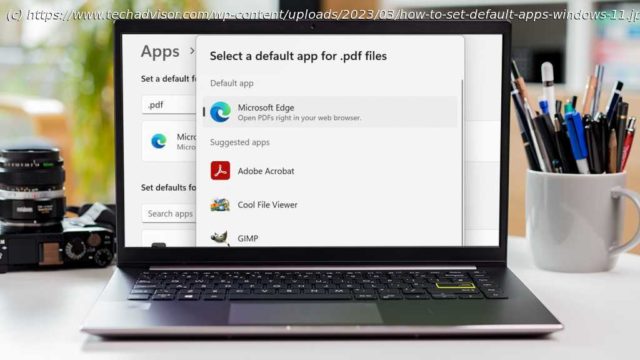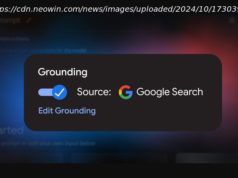Windows 11 lets you choose the default app for every single type of file or link you open – here’s how to set it up
Every time you double click a file or click on a link, the default app will be used to open it.
This is fine in many cases: it makes sense for a PSD file to open in Adobe Photoshop or PDF downloaded from the web to be available within that same browser, for example.
But if you’re opening something in File Explorer, the default app might not be right for you. Microsoft understandably prioritises its own apps in Windows 11, but what if you want to change it to a third-party option?
Fortunately, this process is relatively simple. Within a few clicks, you can set default apps for all the files and links you open most commonly. Here’s how it’s done. How to set Windows 11 default apps by file or link type
The first method involves choosing a specific type of file or link, then selecting the app you’d like to use for it. It’s the best option if you only have a few annoying default apps that you want to change:
You’ll need to do this for every variation of file type you use.