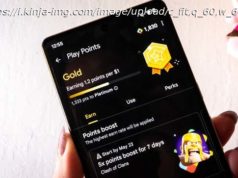HDR and Windows 11 go together much better today than they have in the past, but it can still take some tweaking.
The recent influx of OLED and mini-LED displays on external monitors and laptops has finally made HDR more viable on PCs. Indeed, Windows 11 saw a big HDR push when it launched, and Microsoft has been improving it with updates and new settings to play with ever since.
Learning how to use HDR in Windows 11 is more than just turning it on — though that’s important too. There are a bunch of intriguing HDR settings to get your head around if you want to make the most of it.Update Windows 11
Before you try to adjust any HDR settings in Windows 11, you should make sure you’re running the latest version of Windows 11. New HDR features have been added over the years — most recently, Microsoft added an SDR brightness slider to its HDR settings options.
You’ll only get access to that if you’re running the latest major Windows 11 update, so hit Windows update and make sure you have all the latest HDR features.How to turn HDR on in Windows 11
OK, I know we said the settings were more important, but you may still need to enable HDR in Windows 11, too, especially if you’ve only recently upgraded to an HDR display.
Navigate to Settings > Display > HDR (or just search for “HDR Settings” in the Windows search bar and select the appropriate result. Select the display that you want to enable HDR on from the drop-down menu, and toggle Use HDR to on. This is where you can go to turn it off again in the future if you don’t want to use it anymore.