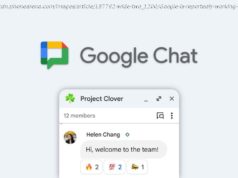We take a look at some common Samsung Galaxy S24 problems users face, and offer potential solutions on how to fix them.
The Samsung Galaxy S24 smartphones aren’t huge upgrades on paper, with the Galaxy S24 Plus getting the bulk of the improvements compared to its predecessor. However, Samsung is banking on software to make their phones stand out this time around, with Galaxy AI leading the charge. You get everything you’d expect from a current flagship, though, and all three phones are worth considering. Unfortunately, like any new release, the Galaxy S24 series is no stranger to bugs and glitches. Here are some common Galaxy S24 problems and how to fix them!Problem #1: Lag when scrolling
With powerful processors and high refresh rate displays, performance isn’t an issue on the Galaxy S24 series. However, some users say that they see significant lag when scrolling.
The complaints are linked to specific apps in some cases, like the Samsung browser. Others have noticed the issue across other apps, as well. A few users say that the issue seems to be a problematic touch response.
Potential solutions:
A workaround that seems to work for most users is disabling RAM Plus. It’s a useful feature where the phone can use storage space to provide virtual memory, with the option to add up to 8GB of RAM. However, with the Galaxy S24 series coming with up to 12GB of RAM, this feature may not be necessary. And users say that disabling the feature fixes the scrolling lag issue. To disable RAM Plus, go to Settings > Device Care > Memory > RAM Plus and toggle it off.
If you notice the lag only when using a specific app, you can try clearing the app cache and data. Go to Settings > Apps > (app name) > Storage and tap Clear Cache. You can also try Clear Storage, but that will reset the app, and you may lose your information if it isn’t stored on the cloud or linked to an account.
Users say that changing the animation scale also helps reduce perceived lag. First, enable Developer Options. Go to Settings > About Phone > Software Information and tap on Build Number seven times or until you see a pop-up that says “Developer mode is now enabled.” There will now be Developer Options in the Settings menu. Scroll down or search for Transition Animation Scale and change it to 0.5x or turn it off. You can make similar adjustments to the Window Animation Scale and Animation Duration Scale.
Samsung’s latest software updates have helped with fixing display and touch response issues. If you still see missed taps or problems while scrolling, you can try increasing the touch sensitivity. Go to Settings > Display and toggle on Touch Sensitivity. Remember that a screen protector might also cause issues with touch response. Problem #2: Charging issues
Charging problems are becoming increasingly common with new smartphones since OEMs don’t include chargers in the box anymore, and finding the perfect charger can be complicated. Galaxy S24 owners have come across a slew of charging issues, like slow charging speeds, the phone starting to charge and stopping after a few minutes, or the phone not charging at all.
Potential solutions:
In our Samsung Galaxy S24 charging tests, we found that the Galaxy S24 can take up to 1.5 hours to fully charge, while the S24 Plus and S24 Ultra, with their faster 45W charging capability, clock in at 60 and 62 minutes, respectively. If your phone is taking longer to charge, you likely have a charger that doesn’t support fast charging. This may be the case if you switched to the Galaxy S24 from a much older device. With different charging standards, remember that other OEM chargers, like a OnePlus charger, may also not fast charge the S24. Getting the Samsung 45W charger is your best bet to avoid slow charging.